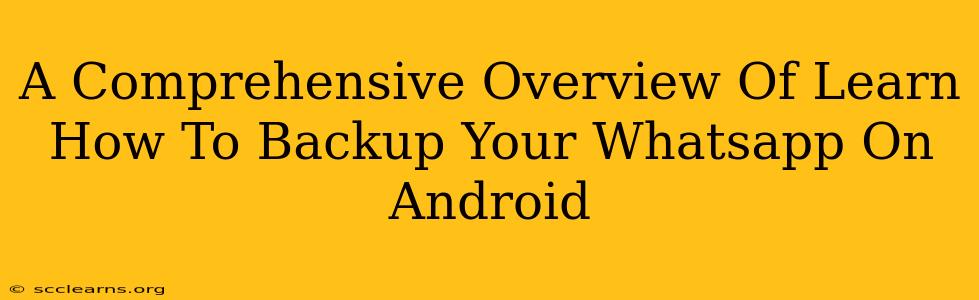Losing your WhatsApp chats can be devastating – years of memories, important contacts, and vital information, gone in an instant. That's why knowing how to back up your WhatsApp data on Android is crucial. This comprehensive guide will walk you through the various methods, ensuring you never lose those precious conversations again.
Understanding WhatsApp Backup Options
WhatsApp offers two primary backup methods:
-
Local Backup: This saves your chats and media to your Android device's internal storage or an SD card. It's convenient but vulnerable to data loss if your phone is lost, stolen, or damaged.
-
Google Drive Backup: This backs up your data to your Google Drive account, providing a safer, cloud-based solution. It's highly recommended for enhanced security and accessibility.
How to Back Up WhatsApp Locally on Android
This method is simple and quick, perfect for a quick snapshot of your current chats. However, remember that it's less secure than a Google Drive backup.
Steps to Perform a Local Backup:
-
Open WhatsApp: Launch the WhatsApp application on your Android device.
-
Access Settings: Tap the three vertical dots in the top right corner to open the menu, then select "Settings."
-
Navigate to Chats: Choose "Chats," and then select "Chat backup."
-
Initiate Backup: Tap "Back Up" to start the process. You can choose to include videos in your backup, but this will significantly increase the file size.
-
Check Backup Completion: WhatsApp will notify you when the backup is complete. You'll find the backup file within your phone's storage under the WhatsApp folder.
How to Back Up WhatsApp to Google Drive on Android
Backing up to Google Drive is the preferred method due to its enhanced security and accessibility across devices.
Steps to Back Up to Google Drive:
-
Open WhatsApp & Access Settings: Follow steps 1 and 2 from the local backup instructions.
-
Navigate to Google Drive Backup: In the "Chat backup" menu, you'll find options for selecting your Google Drive account and backup frequency (Daily, Weekly, Monthly). Choose your preferred settings.
-
Connect to Google Drive: Make sure you're logged into the Google account where you want to store the backup. You may be prompted to grant WhatsApp permission to access your Google Drive.
-
Start Google Drive Backup: Tap "Back Up" to begin the backup process. This may take some time depending on the size of your data.
-
Verify Backup Success: Once completed, WhatsApp will confirm that the backup is saved to your Google Drive.
Restoring Your WhatsApp Backup
Restoring your backup is straightforward whether you're using local storage or Google Drive. The process is similar when setting up WhatsApp on a new device or after reinstalling the app. The app will usually detect and offer to restore the most recent backup automatically.
Tips for Optimizing Your WhatsApp Backups
-
Regular Backups: Schedule regular backups (daily or weekly) to minimize data loss in the event of an issue.
-
Sufficient Google Drive Space: Ensure you have enough free space in your Google Drive account. Large backups require considerable storage.
-
WiFi Backup: Always perform backups over a Wi-Fi network to avoid unexpected data charges.
-
Video Inclusion: Consider carefully whether you need to include videos in your backup. They drastically increase file size.
Conclusion: Protecting Your WhatsApp Data
Regularly backing up your WhatsApp data is an essential practice to protect your valuable conversations and media. By following the methods outlined in this guide, you can safeguard your digital memories and ensure peace of mind. Choosing Google Drive backup offers the best protection against data loss. Remember to check your backup settings and perform backups frequently to keep your WhatsApp data safe.