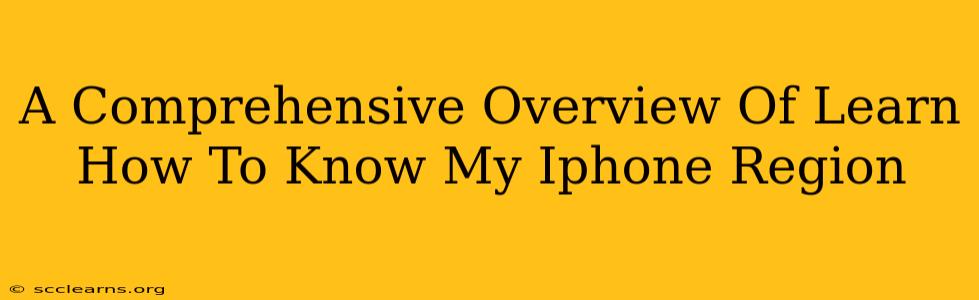Knowing your iPhone's region is crucial for several reasons. It impacts things like: accessing specific App Store content, understanding warranty details, and troubleshooting certain issues. This guide provides a comprehensive overview of how to determine your iPhone's region, clarifying the difference between region and location.
Understanding iPhone Region vs. Location
Before we dive into the methods, it's important to distinguish between your iPhone's region and its location.
-
Location: This refers to your iPhone's current physical position on the globe. It constantly changes as you move and is determined using GPS, Wi-Fi, and cellular data.
-
Region: This is a setting that determines your iPhone's association with a particular country or region. This setting impacts which App Store you access, the language options available, and certain features. Your region is set during the initial setup process and can usually be changed, but only under specific conditions.
Methods to Determine Your iPhone's Region
There are several ways to find out your iPhone's currently assigned region:
1. Checking Settings App: The most straightforward method
This is the most reliable method to check your iPhone's region.
- Open the Settings app: Locate the grey icon with gears on your home screen.
- Tap on "General": This option is usually near the top of the list.
- Tap on "Language & Region": This section displays your current language and region settings.
- Look for "Region": Your iPhone's region will be clearly displayed under this section.
2. Checking the App Store: An indirect method
While not a direct confirmation, the App Store can give you a strong indication.
- Open the App Store app: The icon features a blue background with a white "A".
- Browse the Featured tab or search for apps: The currency used for pricing and the apps displayed are typically indicative of your region.
3. Examining Your iPhone's Packaging (if available): Only useful for new devices
If you still have the original packaging for your iPhone, the box will often indicate the region for which the device was intended. This is a good method for those buying a used iPhone where settings might have been changed.
4. Checking the IMEI Number (advanced, less practical):
Your IMEI number, while uniquely identifying your device, indirectly shows its origin. This method isn't readily available to most users, and the information obtained is not always clear or directly about the "region". It's more relevant in confirming your device's authenticity.
Why Knowing Your iPhone's Region Matters
Understanding your iPhone's region is essential for several reasons:
- App Store Access: Your region determines which App Store you use, dictating the apps, books, music, and other content available to you.
- Warranty and Support: Your region influences your warranty coverage and the support resources available to you.
- Troubleshooting: Knowing your region helps resolve issues related to language, currency, date/time formats, and certain features.
- Payment Methods: The available payment options in the App Store and other services are region-specific.
Changing Your iPhone's Region (Proceed with Caution)
Changing your iPhone's region is possible, but it's not a trivial task and should only be done if you understand the implications. It often requires removing your credit card information and changing your Apple ID's payment settings. Improperly changing the region can lead to complications, especially if not carefully executed. It's strongly recommended you understand the potential consequences and contact Apple Support if you have any concerns.
This guide provides a clear path to determining your iPhone's region and highlights its importance. Remember the distinction between location and region and use the provided methods to accurately identify your device’s region setting.