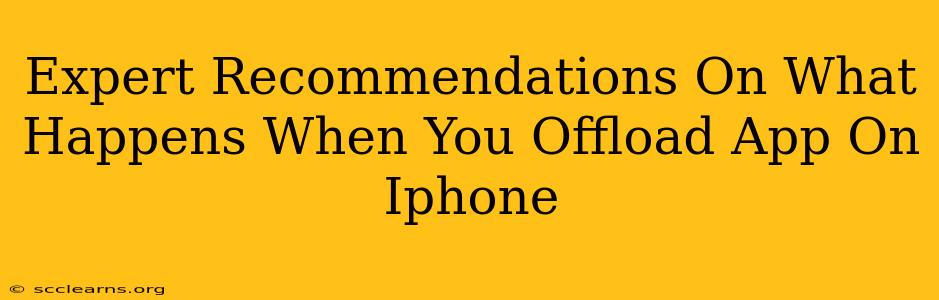Offloading an app on your iPhone is a handy way to reclaim storage space without losing your app data. But what exactly happens when you offload an app? Let's dive into the details and explore expert recommendations on this iPhone management technique.
Understanding the Difference: Offloading vs. Deleting
Before we proceed, it's crucial to understand the difference between offloading and deleting an app. Many users confuse the two.
-
Deleting an app: This completely removes the app and its associated data from your iPhone. If you want to use the app again, you'll need to redownload it from the App Store, and you'll lose any unsaved progress or data.
-
Offloading an app: This removes the app itself, freeing up storage space. However, it keeps your app data, including documents and settings, stored on your iPhone. When you reinstall the app, your data will be restored, allowing you to pick up right where you left off.
What Happens When You Offload an App?
When you offload an app on your iPhone, the following occurs:
- App Icon Remains: The app's icon remains on your home screen. This is a key difference from deleting, where the icon disappears entirely.
- App Data Preservation: Your app documents and data remain intact. Apple cleverly stores this information, ready for your app's return.
- App Size Reduction: The significant space occupied by the app itself is freed up, immediately increasing your available storage.
- Reinstallation Simplicity: Reinstalling the offloaded app is quick and easy; it's just a matter of tapping the icon. Your data will automatically populate.
- No Data Loss (Usually): This is the main benefit. Unlike deleting, offloading ensures you won't lose important data associated with the application. However, it's wise to back up your data regularly as a best practice.
Potential Considerations and Troubleshooting
While generally straightforward, there are a few minor considerations:
- App-Specific Data: While most data is preserved, some apps might handle this differently. It's best to check an app's support documentation if you have concerns about specific data points.
- Cloud Syncing: Offloading doesn't affect data synced with iCloud or other cloud services. This data remains accessible even after offloading.
- Login Information: You will likely need to re-enter your login credentials when reinstalling the offloaded app.
- Slow Reinstallation (Rare): In rare cases, reinstallation might be slightly slower due to network speed. This is typically not a significant concern.
Expert Recommendations for Offloading Apps on iPhone
Here are some expert tips for maximizing the benefits of offloading apps:
- Regular Storage Checks: Check your iPhone's storage regularly using the Settings app. This allows you to proactively identify apps that are consuming unnecessary space.
- Prioritize Offloading: Offload less frequently used apps first to free up storage space effectively. Use your usage patterns to guide this process.
- App Use Frequency: Consider offloading apps you haven't used in weeks or months.
- Backup Regularly: Even though offloading preserves data, regular backups provide an additional layer of security.
- Cloud Storage Integration: Make sure your apps are properly integrated with cloud storage for seamless data syncing.
Conclusion: Smart Storage Management with Offloading
Offloading apps on your iPhone offers a powerful way to manage storage without sacrificing your app data. By understanding the process and following the expert recommendations outlined above, you can keep your iPhone running smoothly and efficiently. Remember that it's a convenient alternative to deleting apps entirely, providing a balance between freeing up space and preserving your valuable app data and progress.