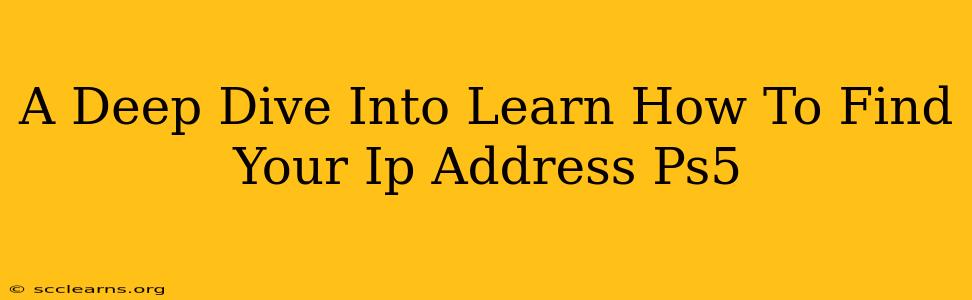Knowing your PlayStation 5's IP address is crucial for various reasons, from troubleshooting network issues to setting up port forwarding for online gaming. This guide will walk you through several methods to easily find your PS5's IP address, regardless of your technical expertise.
Why Finding Your PS5 IP Address Matters
Understanding your PS5's IP address is essential for several key scenarios:
-
Troubleshooting Network Problems: If you're experiencing connectivity issues, knowing your PS5's IP address helps you pinpoint the problem. Your internet service provider (ISP) or network administrator can use this information to assist you.
-
Port Forwarding: Many online games require specific ports to be forwarded on your router for optimal performance. To configure port forwarding, you'll need your PS5's IP address.
-
Remote Play: If you use PS5 Remote Play, you might need your console's IP address for configuration or troubleshooting purposes.
-
Network Configuration: Accessing your router's settings usually requires knowing the IP addresses of connected devices, including your PS5.
Methods to Find Your PS5's IP Address
There are a few different ways to locate your PS5's IP address. Let's explore the most common and straightforward methods:
Method 1: Checking the PS5's Settings
This is the simplest method and requires no external tools.
-
Navigate to Settings: On your PS5's home screen, go to Settings.
-
Select Network: Find and select the Network option.
-
View Network Status: Choose View Network Status.
-
Locate IP Address: Your PS5's IP address will be displayed under the IP Address field. Make a note of this address; it's usually in the format xxx.xxx.xxx.xxx.
Method 2: Checking Your Router's Connected Devices List
Your router keeps a list of all connected devices, including their IP addresses. The process of accessing this list varies depending on your router's manufacturer and model. Generally, you'll need to:
-
Access Your Router's Interface: Open a web browser and type your router's IP address (usually 192.168.1.1 or 192.168.0.1) into the address bar. You may need to consult your router's documentation for the correct IP address.
-
Login to Your Router: Enter your router's username and password. These are usually found on a sticker on the router itself or in its documentation.
-
Find the Connected Devices List: Look for a section labeled "Connected Devices," "Attached Devices," or something similar. This list usually displays the IP address of each connected device, including your PS5. You might need to identify your PS5 by its name or MAC address.
Method 3: Using a Network Scanner (Advanced Users)
Network scanning tools can scan your network and display all connected devices with their IP addresses. These tools are available for both Windows and macOS. However, this method requires some technical knowledge.
Note: Using a network scanner might require administrator privileges on your computer.
Troubleshooting Tips
-
No Internet Connection: If your PS5 isn't connected to the internet, you won't be able to find its IP address using the methods above. Ensure your PS5 is correctly connected to your network.
-
Incorrect Router Credentials: Double-check your router's username and password. If you've forgotten them, consult your router's documentation or contact your ISP.
-
Dynamic IP Address: Your PS5 might have a dynamic IP address, meaning it changes periodically. If you can't find your PS5's IP address, wait a few minutes and try again.
By following these steps, you can easily locate your PS5's IP address and resolve any network-related issues. Remember to always keep your network security in mind and be cautious when accessing your router's settings.