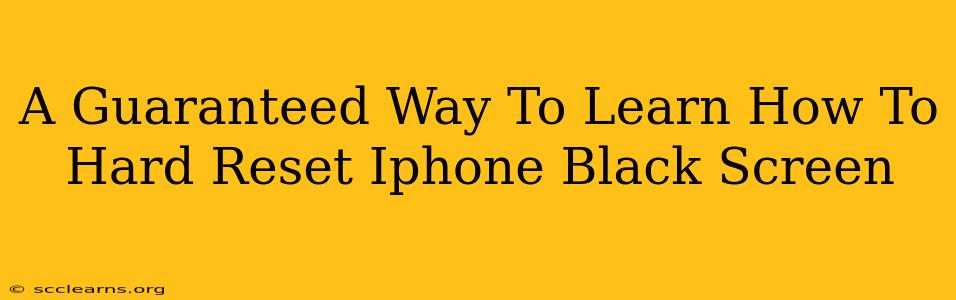Is your iPhone stuck on a black screen? Don't panic! While a black screen can be alarming, there's a reliable method to fix it: a hard reset. This guide provides a guaranteed way to learn how to perform this crucial troubleshooting step. We'll walk you through the process, explaining each step clearly so you can get your iPhone back up and running.
Understanding the iPhone Black Screen Problem
Before diving into the solution, let's understand why your iPhone might be displaying a black screen. Several factors could be responsible, including:
- Software glitches: A temporary software error can sometimes cause the screen to freeze and appear black.
- Frozen apps: A problematic app might be locking up your iPhone's system.
- Low battery: An extremely low battery can sometimes lead to a black screen.
- Hardware issues: In some cases, a hardware malfunction could be the culprit. This is less common but still possible.
Performing a Hard Reset: The Guaranteed Solution
A hard reset, also known as a force restart, is your first line of defense against a black screen. It essentially forces your iPhone to reboot, clearing any temporary software glitches. Here's how to do it, depending on your iPhone model:
Hard Reset for iPhone 8, iPhone X, and later models:
- Press and quickly release the Volume Up button.
- Press and quickly release the Volume Down button.
- Press and hold the Side button (power button). Keep holding it until you see the Apple logo appear on the screen. This may take up to 30 seconds.
Hard Reset for iPhone 7 and iPhone 7 Plus:
- Press and hold both the Side button (power button) and the Volume Down button simultaneously.
- Continue holding both buttons until the Apple logo appears. This can also take up to 30 seconds.
Hard Reset for iPhone 6s and earlier models:
- Press and hold both the Home button and the Top (or Side) button simultaneously.
- Hold both buttons until the Apple logo appears on the screen.
Important Note: During the hard reset process, your iPhone will completely power off and then restart. You will not lose any data during a hard reset.
What to Do After the Hard Reset
Once the Apple logo appears and your iPhone restarts, check if the black screen issue is resolved. If the problem persists after a hard reset, consider these additional troubleshooting steps:
- Check your charging cable and adapter: Ensure your iPhone is properly charging and that your charger is working correctly.
- Try connecting to a different power source: A faulty power outlet might be preventing your iPhone from charging.
- Check for any physical damage: Examine your iPhone for any visible damage to the screen or charging port.
- Contact Apple Support: If you've tried all the above steps and your iPhone's black screen issue persists, contact Apple Support for further assistance. They may be able to diagnose a more serious hardware problem.
Preventing Future Black Screen Issues
While occasional software glitches are unavoidable, you can take steps to minimize the risk of encountering a black screen again:
- Keep your iPhone software updated: Regular software updates often include bug fixes and performance improvements.
- Avoid using unreliable charging accessories: Use only genuine Apple chargers and cables to ensure safe and reliable charging.
- Regularly back up your iPhone: This ensures that your data is safe even if you experience a more serious hardware issue.
By following these steps, you'll have a reliable way to deal with a black screen on your iPhone and can confidently tackle this common problem. Remember to always back up your data regularly for added peace of mind.