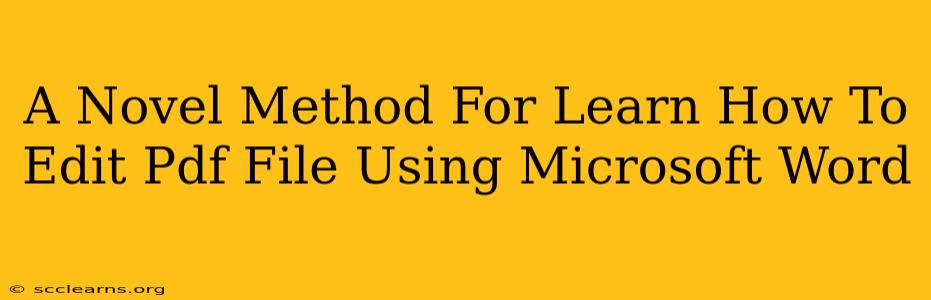Many people struggle with editing PDF files. They often resort to complicated PDF editors or end up with messy, unprofessional results. But what if I told you there's a surprisingly simple, effective method using a tool you already have – Microsoft Word? This novel approach leverages Word's capabilities to streamline the PDF editing process, offering a user-friendly alternative to dedicated PDF software.
Understanding the Limitations (and Possibilities)
Before we dive in, it's crucial to understand that Microsoft Word isn't a dedicated PDF editor. You won't be able to directly edit complex PDF layouts with intricate formatting. This method is best suited for PDFs that are essentially text documents or those with relatively simple layouts. Think of documents like contracts, reports, or simple forms – these are prime candidates for this technique. Complex PDFs with images, charts, or significant formatting might require a dedicated PDF editor.
The Novel Method: Converting and Editing
This novel method hinges on converting the PDF to a Word document, editing it within Word, and then converting it back. Here's a step-by-step guide:
Step 1: Converting the PDF to a Word Document
The first step is arguably the most critical. Microsoft Word has a built-in PDF import feature, but the accuracy of the conversion varies depending on the complexity of the original PDF.
- Open Microsoft Word: Launch your Microsoft Word application.
- Open the PDF: Click on "Open" and navigate to your PDF file. Word will automatically attempt to import it.
- Review the Conversion: Once imported, carefully review the converted document. Check for any formatting issues, misplaced text, or missing elements. This is where the limitations become apparent. Significant layout alterations might require manual correction.
Step 2: Editing in Microsoft Word
This is where your editing skills come into play. Since the PDF is now a Word document, you can utilize all of Word's editing features:
- Text Editing: Easily add, delete, or modify text. Use Word's spell check and grammar tools for improved accuracy.
- Formatting: Adjust fonts, font sizes, paragraph styles, and spacing to maintain consistency and professionalism.
- Adding Elements: Insert images, tables, or other elements to enhance your document.
Step 3: Converting Back to PDF
Once your edits are complete, you'll need to convert the Word document back into a PDF. Again, Word makes this relatively straightforward:
- Save As: Go to "File" -> "Save As".
- Choose PDF: Select "PDF" as your file type.
- Save: Save your edited document as a PDF file.
Tips for Success
- Simple PDFs are Key: The simpler the original PDF, the more accurate and easier the conversion and editing will be.
- Review Carefully: Always review the converted document before and after editing to ensure accuracy and prevent unwanted changes.
- Save Frequently: Save your work often to avoid losing progress, especially during the conversion process.
- Consider Alternatives for Complex PDFs: If the PDF is overly complex, dedicated PDF editors will provide better results.
Beyond the Basics: Advanced Techniques
For more advanced users, exploring Word's advanced features can further refine the editing process. Mastering these techniques can significantly enhance the quality of your edited PDFs.
Conclusion: A Powerful and Accessible Method
This novel method offers a surprisingly effective approach to editing PDFs using the readily available Microsoft Word. While it isn't a replacement for dedicated PDF editors in all cases, it provides a valuable and accessible alternative for users dealing with simpler documents. By mastering this technique, you can significantly streamline your workflow and achieve professional-quality results. Remember to always consider the complexity of your PDF before employing this method.