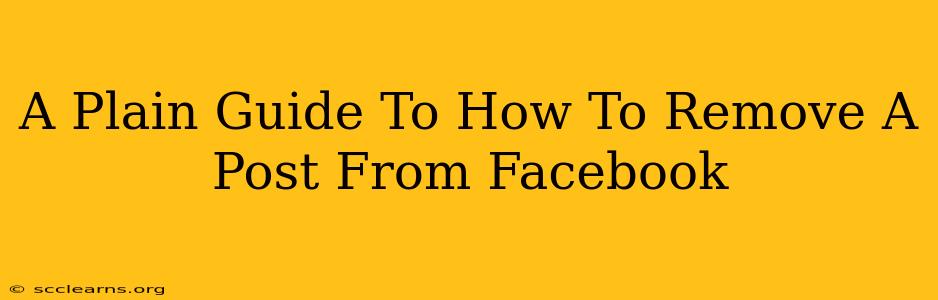So, you've posted something on Facebook and now you're having second thoughts? Maybe it's a silly picture, a regrettable comment, or something more serious that you want to remove from your timeline. Whatever the reason, deleting a Facebook post is easier than you think. This guide will walk you through the process, no matter what type of post you're dealing with.
Removing a Post from Your Facebook Profile
This section covers the most common scenario: deleting a post from your personal Facebook profile. The steps are fairly straightforward, but the exact location of the "delete" option might vary slightly depending on your device and Facebook's interface updates.
Step 1: Locate Your Post
First, find the post you want to remove. Scroll through your timeline until you locate it.
Step 2: Access the Post's Menu
Each post has a small menu icon. This is usually three dots (...), located in the top right corner of the post. Click or tap this icon.
Step 3: Select "Delete Post"
A drop-down menu will appear. Look for the option "Delete Post". Select it.
Step 4: Confirm Deletion
Facebook will often ask you to confirm your action to prevent accidental deletions. Click or tap "Delete" again to permanently remove the post.
Important Note: Once you delete a post, it's gone. You can't recover it. So, be absolutely sure before proceeding with the deletion. Think carefully before removing any post, especially if it contains important information or memories.
Deleting Comments on Your Own Posts
Sometimes, you might want to remove only a comment from your post, not the entire post itself. Here's how you do it:
Step 1: Find the Comment
Locate the comment you wish to remove on your post.
Step 2: Access the Comment's Menu
Each comment also has a small menu icon (usually three dots ...). Click or tap this icon.
Step 3: Select "Delete Comment"
In the drop-down menu, select "Delete Comment". Facebook may again ask for confirmation.
Step 4: Confirm Deletion
Confirm the deletion to remove the comment. Only the comment will be removed; the original post will remain on your timeline.
Removing Posts on Facebook Pages (For Page Admins)
If you manage a Facebook Page, the process of removing a post is slightly different.
Step 1: Locate the Post on Your Page
Navigate to your Facebook Page and find the offending post.
Step 2: Access the Post's Menu
Just like with personal profiles, look for the three dots (...) menu icon on the top right corner of the post.
Step 3: Select "Delete Post"
Choose the "Delete Post" option from the drop-down menu.
Step 4: Confirm Deletion
Confirm the deletion to remove the post from your Facebook Page.
Troubleshooting Tips
- Post Not Appearing: If you can't find the post you're looking for, try searching for specific keywords within your own timeline.
- Menu Icon Missing: Ensure you're logged into your Facebook account and have a stable internet connection. Try refreshing the page or restarting your device. If the problem persists, consider contacting Facebook support.
- Accidental Deletion: Remember, there's no undo button. Always double-check before confirming any deletion.
This comprehensive guide provides a clear and easy-to-follow method for removing posts from Facebook, regardless of whether it's a personal profile or a business page. Remember to proceed cautiously, especially when dealing with important content.