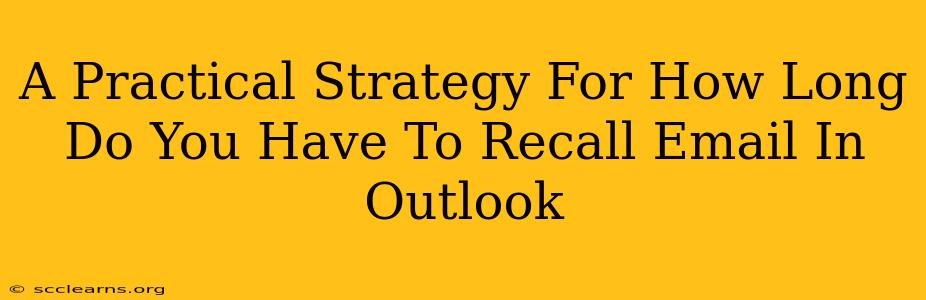Recalling an email in Outlook can be a lifesaver when you've accidentally sent something to the wrong person or noticed a critical error. But how long do you have to act? This isn't a simple yes or no answer. The timeframe depends on several factors, and understanding these is crucial for successfully recalling your message. This post outlines a practical strategy to maximize your chances of recalling an email in Outlook, regardless of the time elapsed.
Understanding Outlook's Recall Limits
There's no magic number defining how long you have to recall an email in Outlook. The success of your recall attempt hinges on these crucial elements:
-
Recipient's email client: If the recipient uses Outlook, your chances are significantly higher, especially if they haven't yet opened the email. Other email clients (Gmail, Yahoo Mail, etc.) may not support the recall feature, leading to failure.
-
Message delivery status: If the email hasn't been delivered to the recipient's server, the recall process is much simpler and more likely to succeed. However, if the email is already downloaded to their device, the recall is less likely to work.
-
Outlook Version: The exact recall functionality and its limitations can vary slightly based on your Outlook version (e.g., Outlook 365, Outlook 2019, etc.). Make sure you understand the capabilities of your specific version.
A Step-by-Step Guide to Recalling an Email
Acting quickly is critical. Here's a detailed process:
-
Locate the Sent Email: Open your "Sent Items" folder and find the email you want to recall.
-
Initiate the Recall: Right-click the email and select "Recall This Message." (The exact wording might differ slightly depending on your Outlook version).
-
Choose Your Recall Method: Outlook presents options:
- Delete unread copies: This option removes the email from the recipient's inbox only if they haven't opened it yet.
- Delete unread copies and replace with a new message: This allows you to send a corrected or replacement email.
-
Confirm the Recall: Review your selection and confirm the recall process.
Tips for Increasing Recall Success
-
Act Immediately: The sooner you initiate the recall, the greater the chances of success. Don't delay.
-
Understand the Limitations: Accept that email recall isn't foolproof. Some recipients might have already read the email or use an email client that doesn't support recall.
-
Use a Clear Replacement Message: If you choose the "replace with a new message" option, write a clear and concise explanation for the recall and provide the correct information.
-
Consider Alternative Actions: If the recall fails, contact the recipient directly and explain the situation. A polite and prompt apology can often mitigate any negative impact.
Beyond Outlook's Recall Function
While Outlook's recall feature is useful, it's not a guaranteed solution. Consider these additional steps for a more robust email strategy:
-
Proofread Carefully: Before hitting "send," meticulously check for errors in content, recipients, and attachments.
-
Use the "Bcc" Field: For sensitive information or large distribution lists, use the "Bcc" (blind carbon copy) field to prevent recipients from seeing each other's email addresses.
-
Employ a Delay Send Feature: Many email clients offer a delay send feature. This allows you to schedule your email to send later, giving you a chance to review it before it reaches the recipient's inbox.
Conclusion: Proactive Email Management is Key
While there's no definitive time limit for recalling emails in Outlook, speed and understanding the limitations are crucial. By following these steps and adopting proactive email management habits, you can minimize the risks associated with sending unintended emails. Remember, a quick response is the best strategy to ensure your recall attempt is successful.