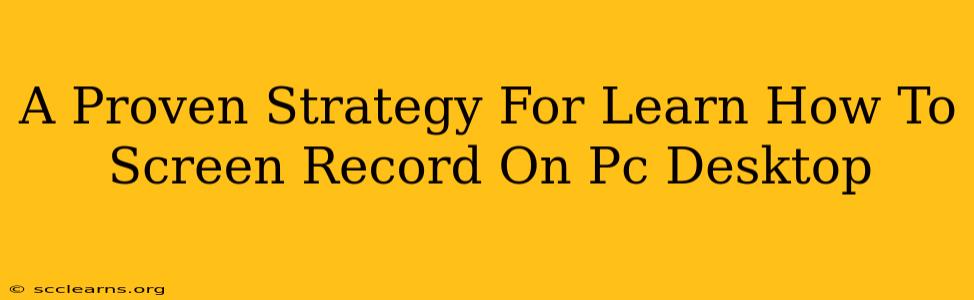Are you ready to master the art of screen recording on your PC desktop? Whether you're creating tutorials, capturing gameplay, or recording presentations, knowing how to screen record is a valuable skill. This comprehensive guide provides a proven strategy to help you learn quickly and efficiently. We'll cover various methods, software options, and tips to ensure you capture high-quality recordings every time.
Understanding Your Screen Recording Needs
Before diving into the specifics, consider what you'll primarily use screen recording for. Different tasks require different approaches.
Common Use Cases:
- Software Tutorials: Need to highlight specific features and actions within an application?
- Gameplay Recording: Want to share your gaming prowess with the world?
- Presentations & Webinars: Recording presentations for later viewing or sharing with colleagues.
- Software Demonstrations: Showing off your software to potential clients or investors.
Choosing the Right Screen Recording Software
The market offers a plethora of screen recording software, each with its own strengths and weaknesses. Here are a few popular choices catering to different needs and skill levels:
Free Options:
-
OBS Studio (Open Broadcaster Software): A powerful, open-source option offering extensive customization and features. Ideal for advanced users comfortable with settings adjustments. It's free and incredibly versatile. Expect a steeper learning curve, but the rewards are significant.
-
XSplit Broadcaster: Though offering a free version, XSplit’s premium version unlocks a wider range of functionalities. It’s known for its user-friendly interface, making it a good option for beginners looking for a relatively simple free option.
-
Xbox Game Bar (Windows 10/11): Built directly into Windows, this offers a quick and easy way to record gameplay. It's a good starting point if you need a simple, readily available solution.
Paid Options (Often with Free Trials):
-
Camtasia: Known for its user-friendly interface and powerful editing tools. Excellent for creating polished, professional-looking recordings. The editing features make it a premium choice.
-
Adobe Captivate: A robust option focused on eLearning and software simulations. It's feature-rich but also comes with a higher price point.
-
Bandicam: A popular choice for gamers and those focused on high-quality recordings. It's renowned for its efficient recording capabilities, producing high-quality files.
Mastering the Basics: A Step-by-Step Guide
Regardless of your chosen software, the fundamental steps remain similar:
-
Download and Install: Download your chosen software and install it following the instructions.
-
Configure Settings: Take time to adjust settings like recording area (full screen, window, or custom region), audio input (microphone), and video quality (resolution and frame rate). Experiment to find the optimal balance between file size and quality.
-
Start Recording: Click the record button and begin your recording. Many programs will show an on-screen notification during the recording process.
-
Stop Recording: Once finished, click the stop button. The software will process the recording and save it to your designated location.
-
Review and Edit: Check your recording for any errors. If necessary, use your software's editing features to trim, add annotations, or enhance the video.
Advanced Techniques: Taking Your Screen Recordings to the Next Level
Once you've mastered the basics, consider these advanced techniques:
-
Adding Commentary: Use a microphone to add narration and explanations to your recordings.
-
Using Multiple Audio Sources: Mix audio from different sources for a richer experience (e.g., game audio and your commentary).
-
Adding Text and Annotations: Highlight key elements or actions with text or other visual aids.
-
Webcam Integration: Incorporate a webcam feed to show yourself alongside your screen recording.
-
Editing and Post-Production: Learn basic video editing techniques to enhance your recordings and make them more engaging.
Conclusion: Your Journey to Screen Recording Mastery
Learning how to screen record effectively is a journey, not a destination. By understanding your needs, choosing the right software, and mastering the basic techniques, you can unlock a world of creative and productive possibilities. Remember to practice, experiment, and don't be afraid to try different methods until you find what works best for you. Your high-quality screen recordings await!