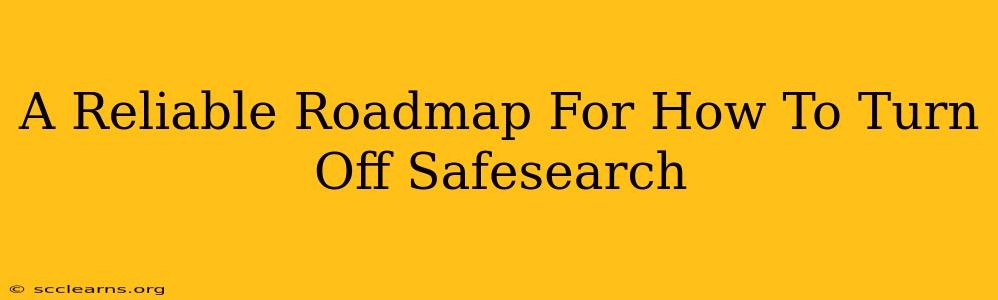SafeSearch is a great tool for families and those wanting to limit exposure to explicit content online. But what if you need to disable it? This guide provides a reliable roadmap for turning off SafeSearch on various platforms, ensuring you regain full access to search results. We'll cover the most popular search engines and walk you through the process step-by-step. Remember, turning off SafeSearch means you might encounter explicit content, so proceed with caution.
Turning Off SafeSearch on Google
Google's SafeSearch is a powerful filter, but disabling it is straightforward. Here's how:
-
Step 1: Access Google Settings: Open your preferred web browser and navigate to google.com. Click on your profile picture or icon in the top right corner. Then, select "Settings" from the dropdown menu.
-
Step 2: Find SafeSearch Settings: In the Settings menu, scroll down until you find "SafeSearch filters." You might need to expand a section labeled "Search settings" or similar.
-
Step 3: Disable SafeSearch: Toggle the SafeSearch switch to the "Off" position. Google will likely ask for confirmation; click "Turn off" or the equivalent.
-
Step 4: Lock SafeSearch (Optional): For added security, especially if others use your computer or device, consider setting a password to prevent accidental or unauthorized changes to your SafeSearch settings. This option is usually found below the toggle switch.
Important Note: Turning off SafeSearch on Google doesn't affect other search engines or websites. You'll need to adjust SafeSearch settings individually for each platform you use.
Disabling SafeSearch on Bing
Bing, another major search engine, also offers SafeSearch functionality. Here’s how to disable it:
-
Step 1: Access Bing Settings: Go to bing.com. Click on the gear icon (settings) usually located in the upper right corner.
-
Step 2: Locate SafeSearch: In the settings menu, look for "SafeSearch."
-
Step 3: Turn Off SafeSearch: Select the "Off" option for SafeSearch. Confirm your choice if prompted. Bing might also offer a password lock to secure your settings.
-
Step 4: Save Changes: Once you’ve made your selection, save your changes and close the settings menu.
Turning Off SafeSearch on Other Search Engines and Devices
While Google and Bing are the most prevalent search engines, other platforms have their own SafeSearch implementations. The process is generally similar, involving navigating to the settings menu and finding the SafeSearch toggle. Always consult the specific help documentation for your search engine or device for detailed instructions.
For example: DuckDuckGo, a privacy-focused search engine, doesn't have a SafeSearch filter in the same manner as Google or Bing. Their focus on privacy generally leads to fewer explicit results naturally, with no need for a specific filter.
Parental Controls and SafeSearch
Remember, turning off SafeSearch requires careful consideration, particularly if children use the device. Consider using robust parental control software in conjunction with or as an alternative to SafeSearch. These applications offer more comprehensive filtering options and monitoring capabilities.
Conclusion: Reclaiming Your Search Experience
This roadmap provides a clear and reliable way to turn off SafeSearch on major search engines. Remember to always exercise caution and responsibility when accessing unrestricted search results. If you have children or others using your devices, consider the implications carefully and utilize alternative safety measures where appropriate. Safeguarding your online experience is essential, whether you choose to use or disable SafeSearch.