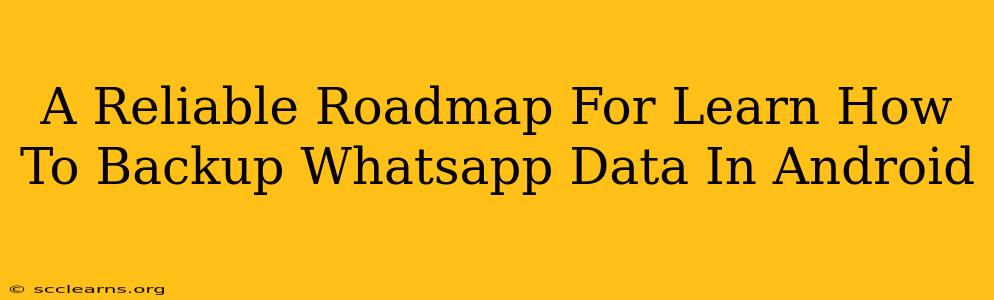Losing your WhatsApp chats, photos, and videos can be devastating. They hold precious memories and important conversations. That's why knowing how to back up your WhatsApp data on your Android device is crucial. This comprehensive guide provides a reliable roadmap, walking you through the process step-by-step, ensuring you never lose your vital WhatsApp information again.
Understanding WhatsApp Backup Options
Before we dive into the how-to, let's understand the options available for backing up your WhatsApp data on Android:
-
Local Backup (Google Drive): This method backs up your chats and media to your Google Drive account. It's the most common and convenient option. This is usually automatic and scheduled, so you might not need to actively do anything.
-
Local Backup (Internal Storage): This backs up your chats and media to your phone's internal storage. While simpler, it's less secure than a Google Drive backup and could be lost if your phone is damaged or stolen.
Let's explore the most reliable and recommended method: backing up to Google Drive.
Backing Up WhatsApp Data to Google Drive: A Step-by-Step Guide
This is the preferred method as it keeps your data safe even if your phone is lost or damaged.
Step 1: Ensure You Have a Google Account and Enough Google Drive Space
You'll need a Google account linked to your Android device. Also, ensure you have enough free space in your Google Drive account to accommodate your WhatsApp data. The amount of space needed will depend on the size of your chats and media files. You can check your Google Drive storage easily through the Google Drive app or website.
Step 2: Connect WhatsApp to Your Google Drive Account
- Open WhatsApp.
- Tap the three vertical dots in the upper right corner (More options).
- Select Settings.
- Tap Chats.
- Tap Chat backup.
- Choose your Google Drive account. If you aren't already logged in, you'll be prompted to do so.
- Select your backup frequency (daily, weekly, or monthly). Daily is recommended for the most comprehensive protection.
- Decide whether to include videos in your backup. Including videos will increase the backup size.
- Tap Back Up to initiate the backup process. You'll see a progress bar indicating the backup's progress.
Step 3: Verify Your Backup
After the backup completes, it's a good idea to verify that everything worked correctly. You can do this by trying a test restore (see the section below).
Restoring Your WhatsApp Data from Google Drive
If you ever need to restore your WhatsApp data, follow these steps:
- Uninstall and Reinstall WhatsApp: Remove WhatsApp from your device and then reinstall it from the Google Play Store.
- Verify Your Phone Number: During the setup process, WhatsApp will ask for your phone number.
- Restore From Backup: WhatsApp will automatically detect your backup on Google Drive and prompt you to restore it. Tap the "Restore" button. This might take some time depending on the size of your backup.
Local Backup to Internal Storage (Less Recommended)
While less secure, you can also back up to your phone's internal storage. However, this is not recommended as it is vulnerable to data loss if your phone is damaged or lost. If you still wish to use this method:
- Open WhatsApp Settings.
- Go to Chats > Chat backup.
- Tap Back Up to create a backup to your internal storage.
Tips for Maintaining Reliable WhatsApp Backups
- Regular Backups: Set up automatic daily or weekly backups to ensure your data is always protected.
- Sufficient Storage: Make sure you have enough Google Drive space.
- Network Connectivity: Ensure a stable internet connection during the backup process.
- Test Restores: Periodically perform a test restore to ensure your backups are working correctly.
By following these steps, you can create a reliable backup strategy for your WhatsApp data, protecting your valuable memories and conversations. Remember, proactive backup is key to peace of mind!