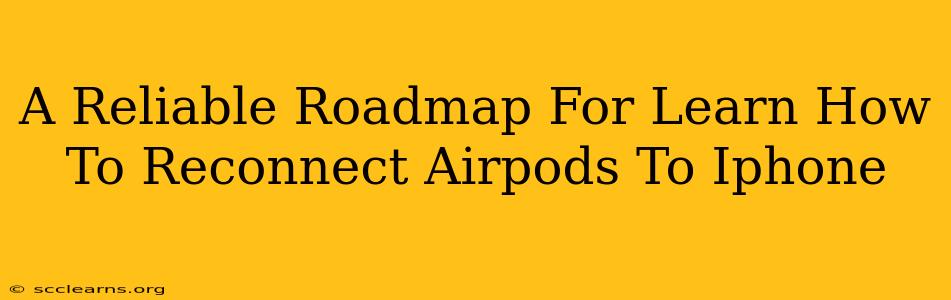Losing connection with your AirPods can be incredibly frustrating, interrupting your workflow or that crucial phone call. But fear not! Reconnecting your AirPods to your iPhone is usually a straightforward process. This guide provides a reliable roadmap to get your AirPods paired and playing again in no time. We'll cover troubleshooting common connection issues and offer solutions for various scenarios.
Understanding AirPods Connectivity
Before diving into the reconnection process, let's understand how AirPods communicate with your iPhone. AirPods use Bluetooth technology to establish a wireless connection. This means both devices need to be discoverable and within range for a successful pairing.
Key Factors Affecting AirPods Connection:
- Bluetooth Range: AirPods typically have a range of around 30 feet (10 meters) from your iPhone. Obstacles like walls can significantly reduce this range.
- Battery Life: Low battery levels in your AirPods or your iPhone can disrupt the connection.
- Interference: Other Bluetooth devices, Wi-Fi networks, or electronic devices can cause interference.
- Software Issues: Bugs or glitches in the iOS operating system or AirPods firmware can sometimes lead to connection problems.
How to Reconnect Your AirPods to Your iPhone: The Simple Steps
For most users, reconnecting AirPods is incredibly easy. Here's the standard procedure:
- Ensure Bluetooth is Enabled: On your iPhone, go to Settings > Bluetooth and make sure the toggle is switched ON.
- Open the AirPods Case: Open the case containing your AirPods and place them near your iPhone.
- Automatic Reconnection: Your AirPods should automatically connect to your iPhone if they were previously paired. You should see them listed in the My Devices section within the Settings > Bluetooth menu. You’ll usually see a checkmark next to them if they’re connected.
- Manual Connection (If Needed): If your AirPods don't automatically connect, they should appear in the Other Devices list in your Bluetooth settings. Tap on your AirPods' name to initiate the pairing.
Troubleshooting Tips:
-
Forget the Device: If you're still having problems, try "forgetting" your AirPods from your iPhone's Bluetooth settings. Then, follow steps 1-4 above to pair them again from scratch. This is a very effective fix for many issues. To forget a device, tap the "i" information icon next to your AirPods in your iPhone's Bluetooth settings and choose "Forget This Device."
-
Restart Your Devices: Sometimes, a simple restart of both your iPhone and your AirPods (by placing them back in the charging case for a few seconds) can resolve minor glitches.
-
Check for Software Updates: Make sure both your iPhone and AirPods have the latest software updates installed. Go to Settings > General > Software Update on your iPhone to check. AirPods updates usually happen automatically while they are in the charging case.
-
Battery Levels: Ensure both your AirPods and iPhone have sufficient battery life. Charge them if necessary.
-
Reset Your AirPods: If all else fails, consider resetting your AirPods. This will erase all pairing information and allow you to start fresh. Instructions for resetting can be found in Apple's support documentation. (We do not provide links, but searching "reset AirPods" will give you the information.)
Advanced Troubleshooting: Addressing Persistent Problems
If you've tried the basic steps and still can't reconnect your AirPods, it's time for more advanced troubleshooting:
Persistent Connection Issues:
-
Distance and Obstacles: Move closer to your iPhone, and remove any potential obstacles between your AirPods and your iPhone that might be interfering with the Bluetooth signal.
-
Interference from Other Devices: Try turning off other Bluetooth devices or Wi-Fi networks in your vicinity to eliminate potential interference.
-
Hardware Issues: If problems persist despite all troubleshooting efforts, there may be a hardware issue with your AirPods or iPhone. Contact Apple Support for assistance.
Conclusion: Maintaining a Seamless Connection
Reconnecting your AirPods to your iPhone is usually a simple process, but understanding potential issues and troubleshooting steps can save you significant time and frustration. By following this roadmap and employing the tips provided, you can swiftly restore your connection and enjoy the seamless audio experience your AirPods offer. Remember to check for software updates regularly and address battery levels to prevent connectivity problems in the future.