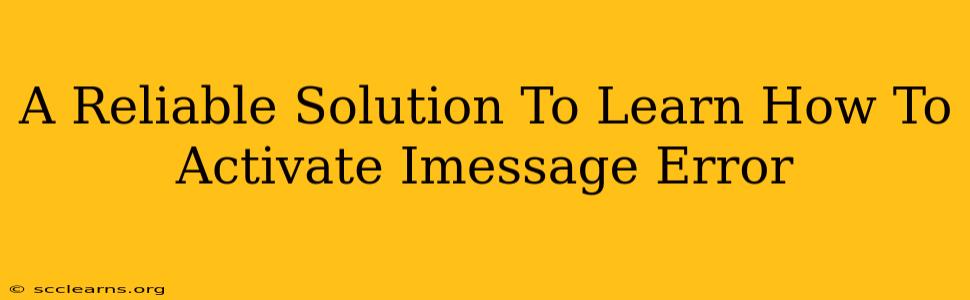Are you facing frustrating iMessage activation errors? This comprehensive guide provides reliable solutions to troubleshoot and fix common issues preventing you from enjoying seamless iMessage communication. We'll cover a range of troubleshooting steps, from simple checks to more advanced solutions, ensuring you can get back to texting effortlessly.
Understanding iMessage Activation Errors
Before diving into solutions, it's crucial to understand why you're encountering an iMessage activation error. These errors typically stem from problems with your network connection, Apple ID, or device settings. Common error messages might include "Waiting for activation," or variations indicating a failure to connect to Apple's servers.
Common Causes of iMessage Activation Errors:
- Poor internet connection: A weak Wi-Fi signal or unstable cellular data is a primary culprit. iMessage relies on a stable internet connection for activation and message delivery.
- Incorrect date and time: An inaccurate date and time setting can interfere with server synchronization.
- Apple ID issues: Problems with your Apple ID, such as incorrect login credentials or account restrictions, can prevent iMessage activation.
- Carrier settings: Outdated or incorrect carrier settings can disrupt communication with Apple's servers.
- Software glitches: Bugs within iOS can occasionally prevent iMessage from activating correctly.
- Firewall or VPN interference: A restrictive firewall or VPN might be blocking iMessage's connection attempts.
Troubleshooting Steps to Activate iMessage
Let's address how to fix those pesky iMessage activation errors. Follow these steps methodically:
1. Check Your Internet Connection:
This is the most important first step. Ensure you have a strong and stable internet connection. Try switching between Wi-Fi and cellular data to see if one works better. Restart your router if necessary.
2. Verify Date and Time Settings:
Go to your device's Settings > General > Date & Time. Make sure "Set Automatically" is toggled ON. If it's not automatically setting, manually set the correct date and time.
3. Double-Check Your Apple ID:
Go to Settings > Messages. Ensure you're logged in with the correct Apple ID. Try signing out and back in. If you've recently changed your Apple ID password, make sure you're using the updated credentials.
4. Update Carrier Settings:
Go to Settings > General > About. Your device will automatically check for and install any available carrier settings updates.
5. Restart Your Device:
A simple restart can often resolve temporary software glitches. Power off your device completely and then turn it back on.
6. Check for iOS Updates:
Outdated iOS versions can contain bugs that affect iMessage. Go to Settings > General > Software Update to check for and install any available updates.
7. Check Firewall and VPN Settings:
If you're using a firewall or VPN, temporarily disable them to see if they're interfering with iMessage activation. If this resolves the issue, you may need to configure your firewall or VPN to allow iMessage traffic.
8. Contact Your Carrier:
If none of the above steps work, contact your mobile carrier. They might have network issues on their end that are affecting iMessage activation.
9. Contact Apple Support:
As a last resort, contact Apple Support directly. They can provide more advanced troubleshooting assistance or determine if there's a hardware or account-specific problem.
Preventing Future iMessage Activation Errors
By following these preventative measures, you can minimize the chances of encountering iMessage activation errors in the future:
- Maintain a stable internet connection: Always ensure you have a reliable internet connection when using iMessage.
- Keep your iOS software updated: Regularly update your iPhone or iPad to the latest iOS version.
- Regularly check your Apple ID and carrier settings: Ensure your Apple ID is correct and that you have the latest carrier settings installed.
By carefully following these steps and preventative measures, you should be able to successfully activate iMessage and enjoy seamless texting. Remember to check each step thoroughly before moving on to the next. Good luck!