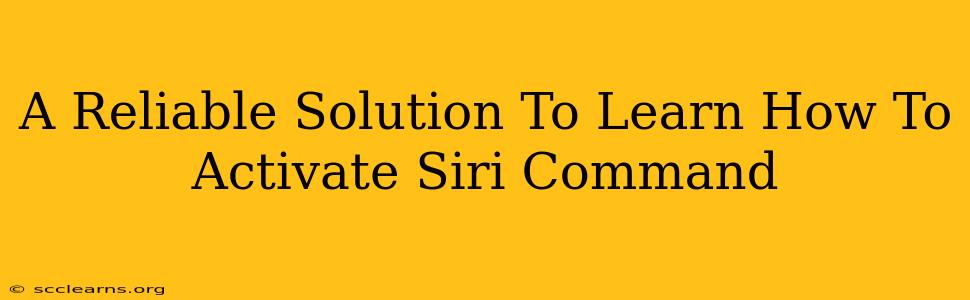Siri, Apple's intelligent virtual assistant, can significantly enhance your iPhone, iPad, Mac, Apple Watch, and even CarPlay experience. But before you can leverage its power, you need to know how to activate Siri commands. This comprehensive guide will walk you through various activation methods, troubleshooting common issues, and optimizing your Siri usage for maximum efficiency.
Understanding Siri Activation: The Basics
Siri's primary function is to respond to your voice commands, translating spoken requests into actions. But how do you initiate that conversation? There are several ways to wake Siri, each tailored to different devices and user preferences. Mastering these methods is the first step to mastering Siri itself.
Activating Siri via Voice Command: The Classic Method
This is arguably the most popular way to activate Siri. Simply say "Hey Siri" followed by your command. However, this requires:
- Enabling "Hey Siri": This feature needs to be switched on in your device's settings. Navigate to Siri & Search, and ensure "Listen for 'Hey Siri'" is toggled on. You might need to complete a short setup process to train Siri to recognize your voice.
- Clear Pronunciation: Speak clearly and distinctly, ensuring the phrase "Hey Siri" is audible above background noise.
- Network Connectivity: While offline Siri functionality exists, its capabilities are limited. For full functionality, a stable internet connection is generally preferred.
Activating Siri via the Side Button (iPhone & iPad) or Home Button (Older Devices): A Physical Approach
For a more hands-on approach, you can physically activate Siri:
- iPhone (with Side Button): Press and hold the side button until you see the Siri interface.
- Older iPhones (with Home Button): Press and hold the home button.
- iPad: Press and hold the top button (iPad Pro) or the Home button (older iPads).
This method is useful when "Hey Siri" isn't functioning optimally or you find yourself in a noisy environment.
Activating Siri via AirPods or other compatible Bluetooth devices: Hands-free Convenience
If you're using AirPods or other compatible Bluetooth devices, you can activate Siri by:
- Double-tapping: Double tap either AirPod to initiate Siri. This setting is customizable in your Bluetooth device settings.
Troubleshooting Common Siri Activation Problems
Even with the correct setup, occasional issues can arise. Here's how to address some common problems:
- "Hey Siri" not responding: Check your network connection, ensure "Listen for 'Hey Siri'" is enabled in settings, and try re-training your voice. Background noise can also interfere. Try speaking in a quieter environment.
- Siri not activating via the button: A faulty button could be the culprit. Try restarting your device. If the problem persists, consider contacting Apple Support.
- Siri is unresponsive: Restart your device. If the problem continues, check for software updates.
Optimizing Your Siri Experience: Tips and Tricks
To get the most out of Siri, consider these tips:
- Customize Siri settings: Explore Siri & Search settings to personalize Siri's responses, accent, and data usage.
- Explore Siri Shortcuts: Leverage Siri Shortcuts to automate tasks and create personalized commands.
- Use specific and clear language: The clearer your commands, the more accurate Siri's responses will be.
By understanding these various methods of activating Siri commands and mastering troubleshooting techniques, you can unlock the full potential of this powerful virtual assistant, transforming your interaction with Apple devices into a more efficient and enjoyable experience. Remember to regularly check for updates to ensure you have the latest features and improvements.