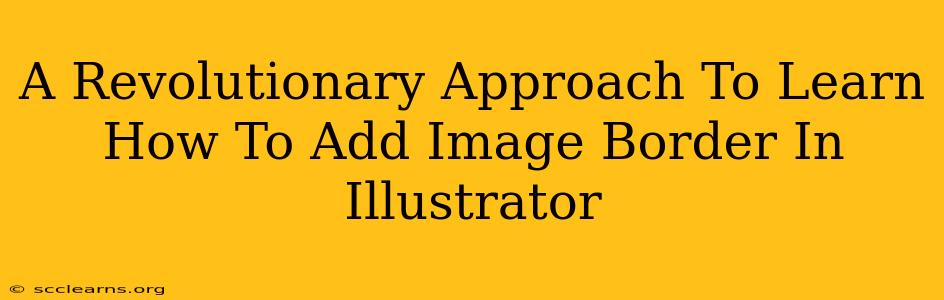Adding a border to an image in Adobe Illustrator might seem like a simple task, but mastering the various techniques unlocks a world of creative possibilities. This guide provides a revolutionary approach, moving beyond basic methods to reveal powerful strategies for adding image borders in Illustrator, transforming your designs from ordinary to extraordinary.
Understanding the Power of Image Borders in Illustrator
Before diving into the techniques, let's appreciate why image borders are so crucial. They offer much more than just a visual frame; they are powerful design elements that:
- Enhance Visual Appeal: A well-chosen border instantly elevates the aesthetic quality of your image, making it more captivating and professional.
- Improve Readability: For images containing text or intricate details, borders help to isolate the content, enhancing readability and preventing visual clutter.
- Convey Branding: Borders can subtly (or boldly!) reinforce your brand identity through color, thickness, and style.
- Create Emphasis: Strategic use of borders draws the viewer's eye to specific images, guiding their focus across your design.
Revolutionary Techniques for Adding Image Borders in Illustrator
Let's move beyond the simple "stroke" method. Here are some advanced, yet surprisingly simple, techniques:
1. The Power of Clipping Masks for Complex Borders
Forget simple rectangles! Clipping masks allow you to use any shape as your border. Want a star-shaped border? A custom-drawn border? No problem!
Steps:
- Place your image: Import your image into Illustrator.
- Create your border shape: Draw or import the shape you want as your border. Make it slightly larger than your image.
- Select both: Select both the image and the border shape.
- Create a clipping mask: Go to
Object > Clipping Mask > Make. Your image will now be perfectly clipped within your custom border shape.
This method is ideal for creating unique, memorable designs that stand out. Experiment with intricate shapes and patterns for truly revolutionary results!
2. The Stroke Technique Reimagined: Beyond Simple Lines
While the basic stroke method is quick, it lacks the flexibility of other approaches. However, with some clever manipulation, you can achieve impressive results.
- Varying Stroke Widths: Don't limit yourself to uniform thickness. Experiment with varying stroke weights to add visual interest.
- Dashed and Dotted Lines: Use dashes and dots for a more playful or modern feel. Customize the dash patterns for truly unique borders.
- Custom Stroke Profiles: Dive into Illustrator's stroke profile options for advanced control over the border's shape. You can create rounded corners, beveled edges, and much more.
3. The Art of Using Effects: Embossing and Shadows
Leveraging Illustrator's effects panel adds depth and dimension to your borders.
- Inner and Outer Shadows: Create a sense of depth by adding subtle inner and outer shadows to your border.
- Emboss and Bevel Effects: Give your border a three-dimensional look using emboss and bevel effects. Experiment with different settings to find the perfect look.
4. Combining Techniques for Maximum Impact
The true power lies in combining these techniques. For instance, use a clipping mask with a complex shape, then add a custom stroke profile and a subtle shadow for a truly stunning border.
Optimize Your Workflow: Tips and Tricks
- Non-Destructive Editing: Always work with layers and live effects whenever possible to allow for easy editing and adjustments.
- Experimentation is Key: Don't be afraid to experiment with different colors, shapes, and effects. The most innovative designs often come from unexpected combinations.
- High-Resolution Images: Ensure your images are high-resolution to avoid pixelation when adding borders.
By mastering these techniques, you'll transform your image borders from simple frames into powerful design elements, enriching your illustrations and making them truly remarkable. Remember, the key is to experiment, explore, and let your creativity shine. Your revolutionary image borders await!