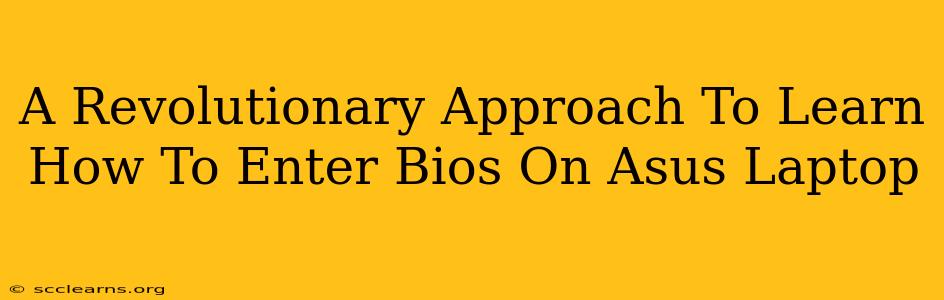Accessing your Asus laptop's BIOS (Basic Input/Output System) might seem daunting, but it's a crucial step for various tasks, from troubleshooting boot issues to overclocking your system. This guide provides a revolutionary approach, simplifying the process and ensuring you can confidently navigate your way into your Asus laptop's BIOS settings.
Understanding the Importance of BIOS Access
Before diving into the methods, let's understand why accessing your BIOS is so important. The BIOS is the fundamental software that initializes your computer's hardware components before the operating system loads. Knowing how to access it allows you to:
- Troubleshoot boot problems: If your laptop won't start properly, BIOS access can help you diagnose the issue.
- Change boot order: This lets you choose which drive your computer boots from (e.g., a USB drive for installation).
- Overclock your CPU/GPU (Advanced Users): For experienced users, BIOS access is essential for performance tuning.
- Manage power settings: Configure power options for optimal battery life or performance.
- Enable/Disable hardware features: Control specific hardware functionalities like virtualization or secure boot.
Revolutionary Methods to Access Asus Laptop BIOS
Forget the confusing, generic instructions! We'll break down the process into clear, concise steps. The key is understanding that the specific key you press to enter BIOS varies slightly depending on your Asus model and sometimes even the version of your BIOS. Don't panic if the first key doesn't work!
Method 1: The Power-On Key Method
This is the most common method. As your Asus laptop starts up, repeatedly press one of the following keys:
- F2: This is the most frequently used key for Asus laptops.
- Del (Delete): Another common key used for BIOS access.
- F10: Less common, but possible on certain Asus models.
- Esc: Some models use Esc to access boot options, which can then lead to BIOS.
The Timing is Crucial: You need to press the key repeatedly and quickly as soon as you see the Asus logo appear on the screen. Don't wait for the Windows loading screen; it's too late then!
Method 2: Using the Startup Menu
If the power-on key method doesn't work, your Asus laptop might use a startup menu. Here's how to try:
- Start your laptop: Begin the normal boot process.
- Access the Startup Menu: Usually, pressing Esc or another key (check your manual) repeatedly during startup will bring up a boot menu.
- Navigate to BIOS: Look for an option like "BIOS Setup," "UEFI Firmware Settings," or something similar. Use the arrow keys to navigate and the Enter key to select.
Method 3: Consult Your Manual
If both methods fail, refer to your Asus laptop's user manual. This document will contain the exact key combination needed to access your specific model's BIOS. You can typically find the manual on the Asus support website by searching for your laptop's model number.
Troubleshooting BIOS Access Issues
- Incorrect Key: Try different keys, especially F2, Del, F10, and Esc.
- Timing: Pay close attention to when you start pressing the key—it needs to be very early in the boot process.
- Fast Boot: Disable fast boot in Windows power settings. This often interferes with accessing the BIOS.
- Outdated BIOS: In rare cases, an outdated BIOS might cause issues. However, updating the BIOS is an advanced process and should only be attempted if you are comfortable with the risks.
Mastering Your Asus Laptop's BIOS: The Next Step
Once inside the BIOS, you'll see various settings. Remember to exercise caution; changing certain settings incorrectly can damage your system. If you're unsure about a particular setting, it's best to leave it unchanged. Use the arrow keys and Enter key to navigate and make changes. When finished, save your changes and exit the BIOS.
By utilizing these revolutionary techniques, you’ll confidently access your Asus laptop’s BIOS and unlock its hidden potential. Remember to always consult your manual for specific instructions related to your laptop model.