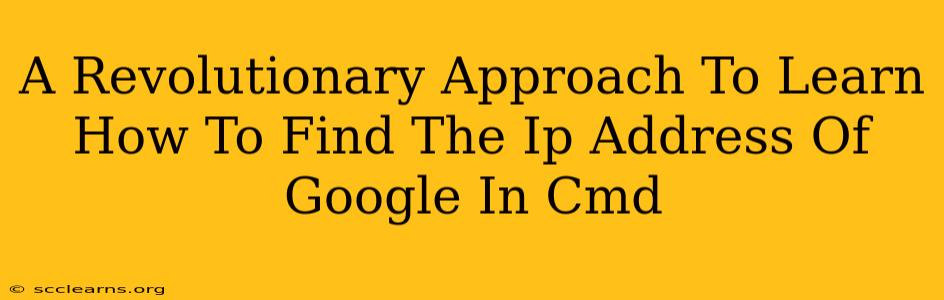Finding the IP address of Google (or any website) using the command prompt (cmd) might seem daunting, but it's surprisingly straightforward. This guide offers a revolutionary approach, breaking down the process step-by-step, even for complete beginners. We'll explore the why, the how, and even some troubleshooting tips to ensure you become a cmd command line master.
Why Find Google's IP Address Using Cmd?
Knowing how to find a website's IP address using command-line tools like cmd offers several advantages:
- Troubleshooting Network Issues: If you're experiencing connectivity problems with Google services, knowing its IP address can help pinpoint the source of the issue. You can use this IP address in
pingortraceroutecommands for network diagnostics. - Advanced Networking Knowledge: Mastering this technique builds a foundation for more advanced network administration tasks. It's a crucial skill for anyone serious about understanding how the internet works.
- Security Awareness: Understanding how IP addresses work is fundamental to online security. It provides insight into how websites are accessed and how your own network is structured.
- Educational Purposes: This process is an excellent learning opportunity for those interested in computer networking and system administration.
The Revolutionary Method: Finding Google's IP Address in Cmd
This method uses the nslookup command, a powerful built-in tool in Windows. It's far more efficient and reliable than some alternative approaches.
Step 1: Open the Command Prompt
Search for "cmd" in the Windows search bar and select "Command Prompt."
Step 2: Use the nslookup Command
Type the following command and press Enter:
nslookup google.com
Replace google.com with any other website domain if you need to find its IP address.
Step 3: Interpret the Results
The output will display various information, including the IP address(es) associated with google.com. Look for lines similar to these:
Non-authoritative answer:
Name: google.com
Address: 172.217.160.142
The number after "Address:" is Google's IP address. Note that Google, like many large websites, uses multiple IP addresses for redundancy and load balancing. You might see several listed.
Troubleshooting Common Issues
- No Internet Connection: Ensure you have a stable internet connection before attempting this process.
- Incorrect Command: Double-check for typos in the
nslookupcommand. Even a small mistake will prevent it from working. - DNS Server Problems: If you receive an error message, your DNS server might be malfunctioning. Try restarting your router or contacting your internet service provider.
- Firewall Interference: In rare cases, a firewall might be blocking the
nslookupcommand. Temporarily disable your firewall to see if this resolves the issue (remember to re-enable it afterward!).
Beyond the Basics: Expanding Your Knowledge
Once you've mastered finding Google's IP address, consider exploring these advanced techniques:
pingcommand: Use the IP address obtained fromnslookuptopingGoogle's servers and check network latency. This command sends data packets to test connectivity. For example:ping 172.217.160.142tracertcommand: Trace the route data packets take from your computer to Google's servers. This command reveals the intermediary routers and hops involved in network communication. For example:tracert 172.217.160.142- Exploring other
nslookupoptions: Thenslookupcommand offers many more options for advanced DNS lookups. Experiment with its parameters to expand your understanding.
This revolutionary approach provides a clear and concise method for finding Google's IP address. Master this skill and unlock a new level of understanding in computer networking and internet troubleshooting. Remember to practice and experiment – the more you use cmd, the more comfortable you'll become.