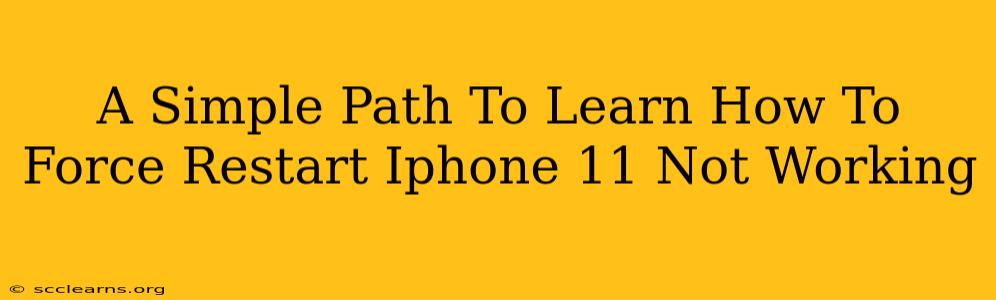Is your iPhone 11 frozen? Completely unresponsive? Don't panic! A force restart can often resolve minor software glitches that cause your phone to freeze or become completely unresponsive. This guide will walk you through the simple steps to force restart your iPhone 11, even when it seems completely dead.
Understanding Force Restarts: More Than Just a Regular Restart
A regular restart simply shuts down your iPhone and then turns it back on. A force restart, however, interrupts the current process and forces a complete system reboot. This is crucial when your iPhone is frozen and won't respond to regular power button commands. It's a quick fix for many common problems.
When to Use a Force Restart
Consider a force restart when your iPhone 11 exhibits these issues:
- Frozen screen: The screen is unresponsive to touch input.
- Unresponsive apps: Apps are frozen and can't be closed.
- iPhone 11 stuck on Apple logo: The phone is stuck during the boot-up process.
- General unresponsiveness: Your phone simply isn't reacting to any commands.
How to Force Restart Your iPhone 11
The process for force restarting an iPhone 11 is different from older models. Here's the precise sequence:
- Quickly press and release the Volume Up button.
- Quickly press and release the Volume Down button.
- Press and hold the Side button (the power button on the right side). Keep holding it!
- Continue holding the Side button until you see the Apple logo appear on the screen. This usually takes around 10-15 seconds.
Important Note: Don't release the Side button prematurely. Holding it for the full duration is crucial for the force restart to work correctly.
What to Do After a Force Restart
Once your iPhone 11 restarts and the Apple logo disappears, check to see if the problem is resolved. If your iPhone is still malfunctioning after trying a force restart, there are other troubleshooting steps you might need to consider:
- Check for software updates: An outdated iOS version can sometimes lead to unexpected behavior.
- Restore your iPhone (as a last resort): If other troubleshooting steps fail, you might need to restore your iPhone as a new device. Remember to back up your data first! This is a more advanced step, and if you’re not comfortable doing this yourself, take it to an Apple store or authorized service provider.
Preventing Future Freezes
While force restarts are a great quick fix, it's important to understand what might be causing your iPhone 11 to freeze in the first place. Consider these proactive measures:
- Install updates regularly: Keeping your iOS software updated is key to patching bugs and improving performance.
- Manage your apps: Uninstall apps you rarely use, close unused background apps, and monitor storage space. A cluttered system can contribute to slowdowns and freezes.
- Avoid extreme temperatures: Exposure to extremely hot or cold environments can negatively impact your iPhone's performance.
By following these steps and taking preventative measures, you can minimize the chances of experiencing a frozen iPhone 11 and become confident in handling this common issue. Remember, a simple force restart often provides a quick and easy solution!