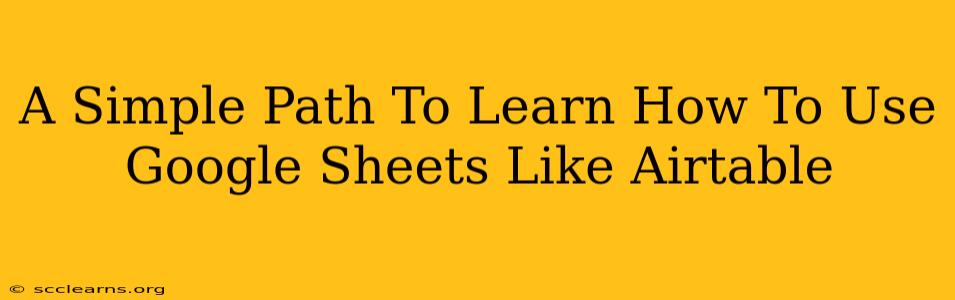Are you impressed by Airtable's capabilities but find its price tag a bit steep? Do you wish you could replicate those powerful features within a familiar, free tool? Good news! You can leverage the power of Google Sheets to achieve much of the same functionality. This guide provides a simple path to mastering Google Sheets and unlocking its Airtable-like potential.
Understanding the Similarities and Differences
Before we dive into the specifics, let's acknowledge the core similarities and differences between Google Sheets and Airtable. Both are spreadsheet-based platforms, allowing for data organization in rows and columns. Both enable you to:
- Organize data: Create databases for various projects, from inventory management to contact lists.
- Filter and sort data: Quickly locate specific information within large datasets.
- Add formulas and functions: Perform calculations and automate tasks.
However, Airtable distinguishes itself with its more advanced features, specifically its relational database capabilities and robust app integrations. While Google Sheets might require more manual work to replicate some of these functionalities, it's remarkably capable when you understand its hidden strengths.
Key Google Sheets Features for Airtable-Like Functionality
To achieve an Airtable-like experience in Google Sheets, focus on these key features:
1. Data Validation: Enforcing Data Consistency
Airtable excels at maintaining data consistency. Achieve the same in Google Sheets using Data Validation. This feature restricts the type of data entered into specific cells, ensuring accuracy and minimizing errors. For example, you can restrict a column to only accept numbers, dates, or specific text options.
How to use it: Select the cells you want to restrict, go to Data > Data validation, and define your rules.
2. Conditional Formatting: Visualizing Data Insights
Airtable utilizes color-coding and visual cues to highlight important data points. Mimic this with Google Sheets' Conditional Formatting. Highlight cells based on specific criteria – for instance, color-code overdue tasks or highlight cells exceeding a certain value.
How to use it: Select the cells, go to Format > Conditional formatting, and set your rules (e.g., highlight cells greater than 100).
3. Pivot Tables: Summarizing and Analyzing Data
Airtable offers powerful summarization tools. Google Sheets' Pivot Tables provide equivalent functionality. Create summaries of your data, grouping and aggregating information to extract key insights quickly.
How to use it: Select your data, go to Data > Pivot table, and drag and drop fields to customize your summary.
4. Google Apps Script: Automating Tasks and Extending Functionality
This is where Google Sheets truly shines. Google Apps Script is a JavaScript-based scripting language that allows you to automate tasks and add custom functionality. While Airtable offers integrations, Apps Script lets you tailor your spreadsheet to your precise needs, going beyond what pre-built features can offer.
Example: Create a script to automatically send email reminders based on data in your spreadsheet, replicating Airtable's automation features.
5. Utilizing Formulas and Functions: Expanding Capabilities
Mastering Google Sheets' extensive library of formulas and functions is crucial. Functions like VLOOKUP, INDEX, and MATCH allow you to create relationships between different sheets, mimicking Airtable's linked records. Learn to use these effectively, and you'll unlock a world of possibilities.
Beyond the Basics: Advanced Techniques
To truly harness the power of Google Sheets, explore these advanced techniques:
- Multiple Sheets: Organize your data across multiple sheets within a single spreadsheet to create a relational database structure.
- QUERY Function: Use the
QUERYfunction to run SQL-like queries on your data. - Import/Export Data: Seamlessly import and export data from other sources (CSV, Excel, etc.).
Conclusion: Embracing the Power of Google Sheets
While Airtable offers a polished and user-friendly interface, Google Sheets provides a powerful and flexible alternative, especially when you're working within a budget. By mastering the techniques outlined above, you can unlock the full potential of Google Sheets, creating a highly effective and personalized system for managing your data. Remember, practice is key – the more you use these features, the more comfortable and proficient you'll become.