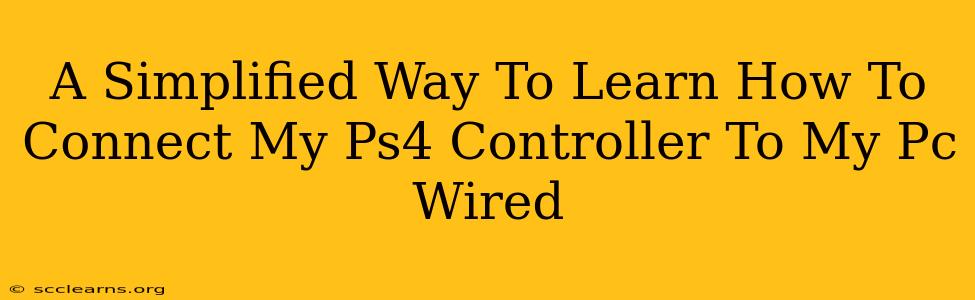Connecting your PS4 controller to your PC via a wired connection is surprisingly straightforward. This guide offers a simplified, step-by-step approach, perfect for beginners. Forget complicated software – we're keeping it simple and effective!
What You'll Need
Before we begin, ensure you have these items:
- Your PS4 Controller: Make sure it's charged or has enough power to complete the connection process.
- A Micro-USB Cable: This is the cable that originally came with your PS4 controller. If you've lost it, any standard Micro-USB cable will work.
- Your PC: Windows 10 and 11 are the most commonly supported operating systems.
Step-by-Step Guide to Wired Connection
Follow these simple steps to connect your PS4 controller:
Step 1: Plug and Play
The easiest method involves simply plugging the Micro-USB end of the cable into your PS4 controller and the other end into an available USB port on your PC. That's it! Windows should automatically detect and install the necessary drivers.
Step 2: Check for Driver Installation (if needed)
If Windows doesn't automatically detect your controller, you might need to manually install drivers. You can do this by:
- Searching for updates: Go to your Device Manager (search for it in the Windows search bar). Look under "Human Interface Devices" and see if your controller is listed. If it has a yellow exclamation mark, right-click and select "Update Driver". Windows will search for and install the necessary drivers.
- Using third-party drivers: If the above doesn't work, consider using third-party driver software like DS4Windows (more details below).
Troubleshooting Common Issues
Even with a wired connection, you may encounter some problems. Here are some solutions:
Problem: Controller not recognized by PC.
- Solution: Try a different USB port on your PC. Some USB ports may be malfunctioning or disabled.
- Solution: Try a different Micro-USB cable. A faulty cable can prevent connection.
- Solution: Restart your PC. A simple restart can resolve many connection issues.
- Solution: Make sure your controller is charged. A low battery can prevent a successful connection.
Problem: Controller inputs are not responding correctly.
- Solution: Check that the drivers are correctly installed. See Step 2 above for details on driver installation.
- Solution: Update your game's settings. Ensure your game recognizes your PS4 controller as the input device.
Advanced Options: Using DS4Windows
For advanced users, DS4Windows provides broader controller functionality and customization, including rumble support and improved compatibility with games that don't natively support PS4 controllers. It's not necessary for basic wired connection but can enhance the experience. Remember, using DS4Windows is optional and not required for basic connectivity.
Conclusion: Enjoy Gaming!
With these simple steps, you've successfully connected your PS4 controller to your PC via a wired connection. Now you can enjoy playing your favorite PC games with a comfortable and familiar controller! Remember that troubleshooting minor issues might be required, and consulting additional online resources might be helpful if you encounter problems not covered here. Happy gaming!