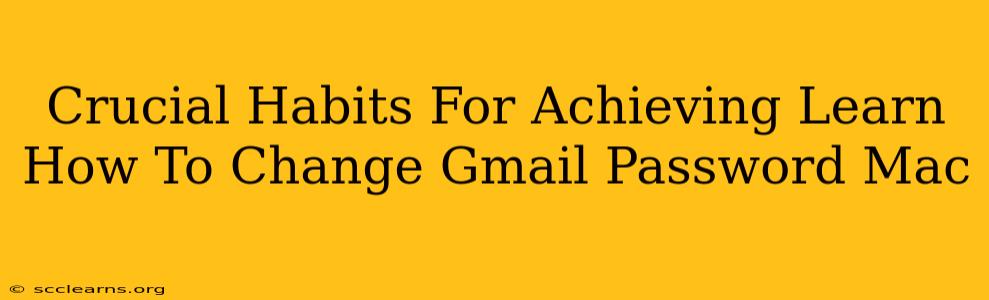Changing your Gmail password on your Mac is a crucial security step, and doing it regularly is a vital habit for protecting your online accounts. This guide outlines not only how to change your password but also emphasizes the crucial habits that ensure strong password security for your Gmail account on your Mac.
Understanding the Importance of Regular Password Changes
Many people set a password and forget about it. This is a risky habit. By regularly changing your Gmail password, you significantly reduce the risk of unauthorized access. Think of it like changing the locks on your house periodically—it's a preventative measure that adds a crucial layer of security.
Why Change Your Password Regularly?
- Data Breaches: Large-scale data breaches happen frequently. If your email address is part of a compromised database, changing your password minimizes the impact.
- Phishing Attacks: Phishing emails attempt to trick you into revealing your password. Regular password changes lessen the effectiveness of these attacks.
- Malware: Malware can secretly record your keystrokes, capturing your password. A fresh password reduces the damage.
- Shared Devices: If you use your Mac in public spaces or share it with others, regularly changing your password protects your account from unauthorized access.
Step-by-Step Guide: Changing Your Gmail Password on Mac
Follow these simple steps to change your Gmail password using a Mac:
-
Open your Gmail Account: Launch your web browser (Safari, Chrome, Firefox, etc.) and go to mail.google.com. Log in with your current Gmail address and password.
-
Access Google Account Settings: Click on your profile picture in the upper right-hand corner. Select "Google Account".
-
Navigate to Security: In the Google Account menu, select "Security".
-
Locate Password Management: Scroll down to the "Signing in to Google" section. You should see an option that says "Password". Click on it.
-
Change Your Password: You'll be prompted to enter your current password for verification. Then, you'll be able to enter a new password and confirm it. Remember to create a strong, unique password.
-
Save Changes: Click "Change Password" or the equivalent button to save your changes.
Habits for Strong Password Security
Changing your password is only half the battle. Developing these habits will significantly improve your overall online security:
-
Create Strong Passwords: Use a mix of uppercase and lowercase letters, numbers, and symbols. Aim for a password of at least 12 characters. Consider using a password manager to generate strong, unique passwords for each of your accounts.
-
Use Unique Passwords: Never reuse the same password across multiple accounts. If one account is compromised, the attacker won't have access to others.
-
Regular Password Changes: Make it a habit to change your Gmail password at least every 3 months, or more frequently if you suspect any security breaches or unusual activity.
-
Enable Two-Factor Authentication (2FA): This adds an extra layer of security by requiring a code from your phone or another device in addition to your password. This is highly recommended for enhanced protection.
-
Be Wary of Phishing: Learn to recognize phishing emails and never click on suspicious links or provide your password to unsolicited requests.
-
Keep Your Software Updated: Ensure your operating system and web browser are updated to the latest versions to benefit from the latest security patches.
By adopting these crucial habits, you can significantly reduce the risk of unauthorized access to your Gmail account and protect your valuable information. Remember, proactive security is the best security.