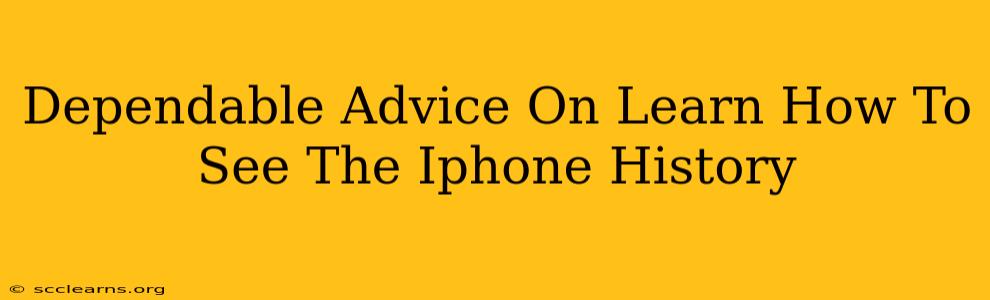Learning how to see your iPhone history can be crucial for various reasons, from troubleshooting app issues to tracking your online activity. This guide provides dependable advice on accessing different types of iPhone history, ensuring you're equipped to navigate your device's data effectively.
Understanding Different Types of iPhone History
Before diving into the specifics, it's important to understand the various types of history you might be looking for:
- Safari Browsing History: This records all the websites you've visited using the Safari browser.
- App Usage History: This shows you how much time you've spent using specific apps.
- Location History: This tracks your device's location over time (if enabled).
- Search History: This depends on the app you use; for example, it includes your history in the Spotlight search or the built-in Safari search.
- Downloads: This displays a history of all files downloaded to your iPhone.
Accessing Your iPhone's Safari Browsing History
This is often the first type of history people want to see. Here's how to access it:
- Open the Safari app: Locate the Safari icon on your home screen and tap it to open the app.
- Tap the "Bookmarks" icon: This is usually represented by a book icon at the bottom of the screen.
- Tap "History": In the menu that appears, you'll see an option labeled "History".
- View your history: You'll now see a chronological list of websites you've recently visited. You can clear your history from here if desired.
Pro Tip: You can also access and clear your browsing history through the Safari settings. Go to Settings > Safari > Clear History and Website Data.
Checking Your App Usage History
Understanding how you spend your time on your phone can be insightful. Here's how to access your app usage data:
- Open the Settings app: Find the grey icon with gears on your home screen.
- Tap "Screen Time": This feature provides detailed information on your app usage.
- Review your usage: You'll find a breakdown of your daily and weekly app usage, allowing you to see which apps consume the most of your time.
Viewing Location History (If Enabled)
Important Note: Location Services must be enabled, and you might need to have previously agreed to location tracking within specific apps for this to be effective. Privacy is paramount, and location tracking is often a sensitive topic. Ensure you understand the implications before using this feature extensively.
To check if location services are enabled, go to Settings > Privacy & Security > Location Services. However, directly accessing a complete history of your location requires looking within the apps themselves that utilize location tracking (e.g., Maps, Weather apps) or utilizing third-party apps that integrate location services.
Privacy Considerations: Be mindful of the privacy implications of location tracking and manage your settings accordingly. You can adjust the permission settings for individual apps to determine which ones can access your location data.
Accessing Other History Types (Downloads, Spotlight Search)
For downloads, you can usually find a history within the Files app, though the exact method may vary depending on the app you used for downloading. For Spotlight search history, simply start typing a search in Spotlight (swipe down on your home screen), and your previous searches will appear as suggestions.
Clearing Your iPhone History
For various reasons you might want to clear your history. The processes for clearing various types of history differ, but the methods are generally found within the settings of each specific app. Remember that clearing your history is permanent, and you cannot recover it unless you had a backup in place.
This comprehensive guide provides dependable advice on accessing different types of history on your iPhone. Remember to prioritize your privacy and manage your settings accordingly to maintain control over your data. By understanding these methods, you can better manage and utilize your iPhone's data for various purposes.