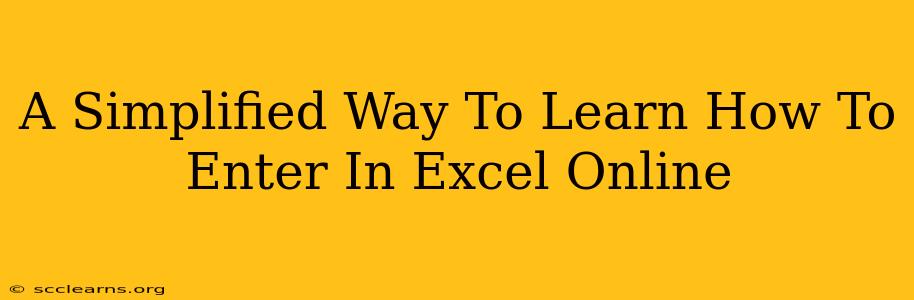So you want to learn how to enter data in Excel Online? Excellent! Excel Online, the browser-based version of Microsoft's spreadsheet software, is a powerful tool for organizing and analyzing data, and it's surprisingly easy to get started. This guide will walk you through the basics, making your journey into the world of online spreadsheets a breeze.
Getting Started with Excel Online
Before you can enter data, you need to access Excel Online. This usually involves logging into your Microsoft account (Outlook, Hotmail, etc.) and navigating to the Office suite. You can then create a new spreadsheet or open an existing one.
Creating a New Spreadsheet
When you create a new spreadsheet, you'll be presented with a blank grid. This grid is where all the magic happens! Each box is called a cell, and cells are identified by their column letter and row number (e.g., A1, B2, C3).
Opening an Existing Spreadsheet
If you're working with a pre-existing spreadsheet, you'll open it directly from your OneDrive or the location where you've saved it. The data will already be populated, allowing you to edit and update as needed.
Entering Data: The Core of Excel Online
Entering data is straightforward. Simply click on the cell where you want to enter information and start typing. Excel Online supports various data types:
- Numbers: Enter numerical values for calculations and analysis.
- Text: Enter textual information, like names, descriptions, or labels.
- Dates: Excel Online automatically formats dates, making it easy to track timelines and schedules.
- Formulas: These are powerful tools that allow you to perform calculations based on your data (we'll cover this in more detail later).
Essential Tips for Data Entry
- Accuracy is Key: Double-check your entries to avoid errors. Incorrect data will lead to inaccurate results.
- Consistent Formatting: Maintain consistent formatting for better readability. Use consistent capitalization, date formats, and number formats.
- Data Validation (Advanced): For more control over data entry, explore Excel Online's data validation features. This allows you to restrict the type of data entered into specific cells.
Navigating Your Spreadsheet
Efficient navigation is crucial for managing larger spreadsheets. Use your keyboard's arrow keys to move between cells, or use your mouse to click directly on the desired cell. The scroll bar allows you to navigate up, down, left, or right in your sheet. Mastering navigation will greatly improve your efficiency when entering and editing data.
Beyond Basic Data Entry
Once you're comfortable with the basics, you can explore more advanced features:
- Formulas and Functions: Learn how to use formulas to perform calculations (e.g.,
SUM,AVERAGE,IF). This transforms Excel Online from a simple data entry tool into a powerful analysis engine. - Formatting: Enhance the visual appeal and clarity of your spreadsheets through formatting options like font changes, cell alignment, and conditional formatting (highlighting cells based on their values).
- Charts and Graphs: Visualize your data with charts and graphs to quickly identify trends and patterns.
Mastering Excel Online: A Continuous Journey
Learning Excel Online is an ongoing process. Start with these basics, practice regularly, and gradually explore more advanced features. There are many online tutorials and resources available to help you deepen your understanding. With consistent practice, you'll quickly become proficient in managing and analyzing data using Excel Online. Remember, the key is to start small, focus on the fundamentals, and build your skills gradually.