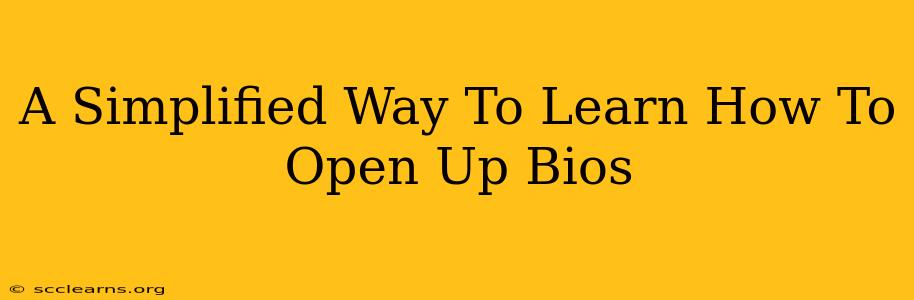Accessing your BIOS (Basic Input/Output System) might seem daunting, but it's a surprisingly straightforward process once you understand the basics. This guide simplifies the process, walking you through the steps for different computer types and troubleshooting common issues. Knowing how to access your BIOS is crucial for tasks like changing boot order, overclocking (proceed with caution!), and configuring hardware settings.
Understanding Your BIOS: Why Bother?
Before diving into how to access your BIOS, let's understand why you might need to. Your BIOS is the fundamental software that initializes your computer's hardware components before the operating system (like Windows or macOS) loads. Accessing it allows you to:
- Change the Boot Order: Crucial for installing a new operating system or booting from a USB drive.
- Overclocking (Advanced Users): Increase processor speed and performance – but proceed with caution, as this can damage your hardware if done incorrectly.
- Configure Hardware Settings: Adjust settings for things like your hard drive, network adapter, and USB ports.
- Enable or Disable Features: Manage specific hardware features like virtualization or secure boot.
- Check System Information: View details about your computer's components, including the CPU, RAM, and BIOS version.
Accessing Your BIOS: A Step-by-Step Guide
The exact key to press to enter BIOS varies depending on your computer manufacturer and motherboard. However, the process is generally the same:
1. Restart Your Computer: Power down your computer completely and then restart it.
2. Press the BIOS Key Repeatedly: As your computer begins to boot, you need to repeatedly press the designated key. This key is usually displayed on the screen during the initial boot sequence. Common keys include:
- Delete: A very common key for many Dell, HP, and other systems.
- F2: Frequently used by ASUS, Gigabyte, and MSI motherboards.
- F10: Another popular choice, often used by HP and Lenovo systems.
- Esc: Sometimes used to access a boot menu, which may then provide an option to enter the BIOS.
- F12: Often accesses a boot menu.
3. If you miss the prompt: Don't worry! If you miss the prompt to enter BIOS, simply restart your computer and try again, pressing the key more rapidly this time.
4. Navigating the BIOS: Once inside, you'll see a menu-driven interface. The specific layout varies significantly between manufacturers, but most use arrow keys to navigate, Enter to select options, and Esc or F10 to save and exit.
Troubleshooting Common BIOS Access Issues
Sometimes, accessing the BIOS can be tricky. Here are some common problems and solutions:
-
Can't find the right key: Check your computer's manual or the manufacturer's website. The boot screen often shows the key to press briefly, although it might disappear quickly. Searching online for "[Your Computer Manufacturer] BIOS key" can often help.
-
Fast Boot is enabled: Fast boot features can sometimes interfere with BIOS access. You might need to disable fast boot in your operating system's power settings. (Check your Windows power options or system preferences on macOS).
-
UEFI vs. Legacy BIOS: Newer systems use UEFI (Unified Extensible Firmware Interface), which can have slightly different access methods than traditional BIOS.
-
BIOS Password: If you encounter a BIOS password prompt, you'll need to remember or reset the password. This often involves contacting your computer's manufacturer or using a motherboard-specific password reset method.
Beyond the Basics: Further Exploration
Once you've successfully accessed your BIOS, explore its various settings. However, remember that changing BIOS settings incorrectly can potentially damage your hardware. Always research the specific setting you are changing before adjusting it. If you're unsure, it's best to leave the settings at their defaults.
Mastering BIOS access opens a new level of control and understanding of your computer. With patience and the information in this guide, you'll be navigating your BIOS like a pro in no time!