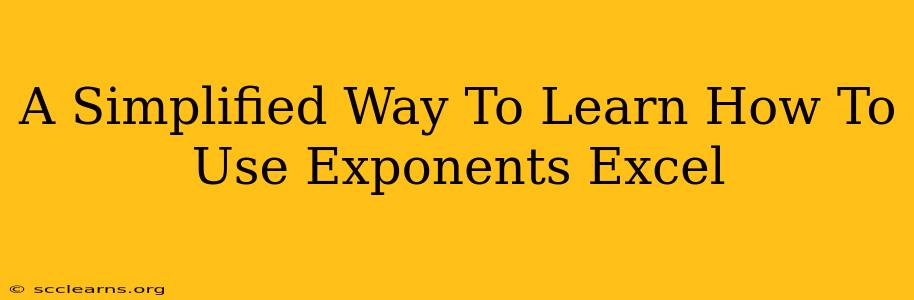Excel is a powerful tool for various calculations, and mastering exponents is crucial for many tasks. This guide simplifies the process, showing you how to use exponents in Excel effectively, regardless of your experience level. We'll cover the basics and some advanced techniques to make you an Excel exponent pro!
Understanding Exponents
Before diving into Excel, let's refresh our understanding of exponents. An exponent (also called a power or index) indicates how many times a number (the base) is multiplied by itself. For example:
- 2³ means 2 * 2 * 2 = 8 (2 is the base, 3 is the exponent)
- 5² means 5 * 5 = 25 (5 is the base, 2 is the exponent)
Using the ^ Operator in Excel for Exponents
Excel uses the caret symbol (^) to represent exponentiation. This is the simplest way to calculate exponents in your spreadsheets. Here's how it works:
Formula: =base^exponent
Examples:
- To calculate 2 to the power of 3, you would use:
=2^3(Result: 8) - To calculate 5 squared, you would use:
=5^2(Result: 25) - To calculate 10 raised to the power of 4, you'd enter:
=10^4(Result: 10000)
You can also use cell references instead of directly entering numbers:
- If cell A1 contains 2 and cell B1 contains 3, the formula
=A1^B1would calculate 2³.
Handling Negative Exponents in Excel
Negative exponents represent reciprocals. For instance, 2⁻² = 1/(2²) = 1/4 = 0.25. Excel handles negative exponents seamlessly using the same ^ operator.
Example: =2^-2 (Result: 0.25)
Using the POWER Function for Exponents in Excel
For more complex scenarios or enhanced readability, Excel's POWER function provides an alternative approach. The syntax is:
Formula: =POWER(number, power)
Where:
- number: The base number.
- power: The exponent.
Examples:
=POWER(2,3)(Result: 8) This is equivalent to=2^3=POWER(10,-2)(Result: 0.01) This calculates 10 to the power of -2.=POWER(A1,B1)(Result: A1 raised to the power of B1)
Advanced Applications of Exponents in Excel
Exponents aren't just for simple calculations. They are fundamental to many financial and scientific applications within Excel. Here are a few examples:
- Compound Interest Calculations: The future value of an investment can be calculated using exponents to account for compound growth.
- Scientific and Engineering Applications: Exponents are essential in various formulas and calculations related to physics, chemistry, and engineering.
- Data Analysis: Exponents can be used in statistical functions and modeling.
Tips and Best Practices
- Clarity: Use the
POWERfunction for complex formulas to enhance readability. - Error Handling: Be mindful of potential errors, such as dividing by zero or raising a negative number to a fractional power.
- Parentheses: Use parentheses to control the order of operations, especially when combining exponents with other mathematical functions.
By mastering these techniques, you can effectively leverage the power of exponents within Excel to perform a wide variety of calculations. Remember to practice regularly, and you'll become proficient in no time!