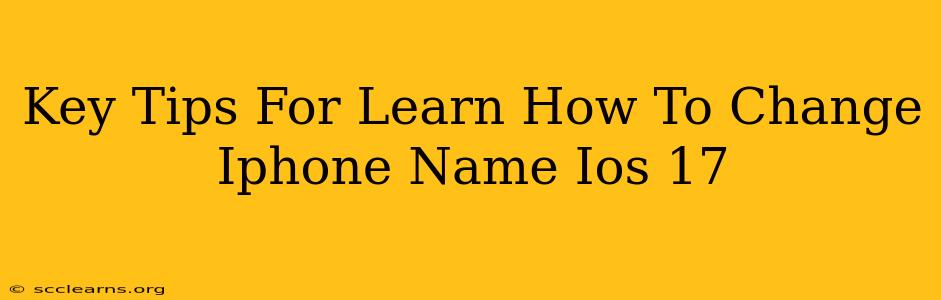Changing your iPhone's name is a simple process, but knowing exactly where to go can sometimes be tricky. This guide provides clear, step-by-step instructions for renaming your iPhone in iOS 17, along with helpful tips and troubleshooting advice. Whether you're upgrading to iOS 17 or just want to personalize your device, this guide will make the process a breeze.
Why Change Your iPhone's Name?
Before diving into the how-to, let's understand why you might want to change your iPhone's name. There are several good reasons:
- Personalization: Give your iPhone a name that reflects your personality or simply makes it easier to identify among multiple devices.
- Clarity in Network Settings: When connecting to multiple Apple devices, a descriptive name helps you instantly recognize your specific iPhone.
- Improved Organization: If you share your Apple ID or use multiple devices, a clear name prevents confusion.
Step-by-Step Guide: Renaming Your iPhone in iOS 17
Follow these easy steps to change your iPhone's name in iOS 17:
-
Access the Settings App: Locate the "Settings" app on your iPhone home screen. It's usually represented by a gray icon with gears. Tap to open it.
-
Navigate to General: Once in Settings, scroll down and tap on "General."
-
Find About: Within the General settings, scroll down until you find "About." Tap on it.
-
Locate and Tap "Name": You'll see your iPhone's current name displayed. Tap on it to edit.
-
Enter Your New Name: A keyboard will appear. Type in your desired name for your iPhone. Be creative! You can use letters, numbers, and spaces (though avoid using special characters).
-
Save Changes: Once you've entered your new name, simply navigate away from the "Name" field. Your changes will automatically save.
Tips and Troubleshooting
- Keep it Concise: While you can use longer names, a short and memorable name is best for easy identification.
- Avoid Special Characters: Stick to letters, numbers, and spaces to avoid any potential compatibility issues.
- Restart Your Device (Optional): After renaming your iPhone, a quick restart can ensure the changes are fully applied across all settings.
- Check on Other Devices: Ensure the name change is reflected on other Apple devices that are connected to the same Apple ID or network.
Beyond the Name Change: Further Personalization
Changing your iPhone's name is just one way to personalize your device. Consider exploring other customization options within the Settings app to truly make your iPhone your own.
Conclusion
Changing your iPhone's name in iOS 17 is a quick and easy process. By following these steps and tips, you can easily personalize your device and improve its usability. Remember to keep your new name concise and avoid special characters for optimal results. Now go ahead and give your iPhone the perfect name!