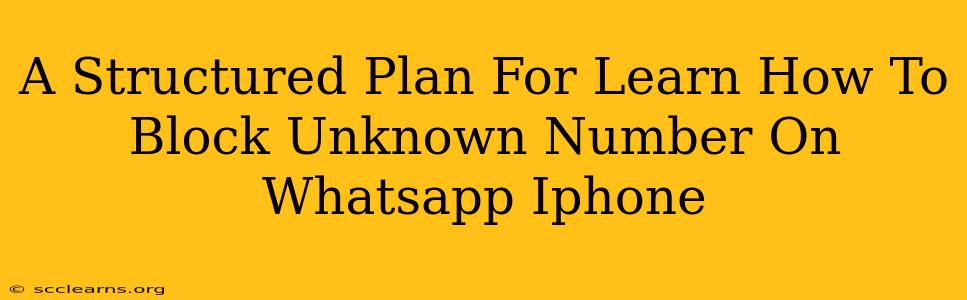Are you tired of receiving unwanted messages and calls from unknown numbers on your WhatsApp? This comprehensive guide provides a structured plan to help you effectively block these numbers on your iPhone, ensuring a more peaceful and secure WhatsApp experience. We'll cover various methods and troubleshooting steps, ensuring you regain control of your communication.
Understanding WhatsApp's Blocking Feature
Before diving into the how-to, let's understand what blocking a number on WhatsApp actually does. When you block a number, that contact will no longer be able to:
- Send you messages: Their messages won't appear in your inbox.
- Call you: Their calls won't connect, and you won't receive a notification.
- See your online status or profile picture: Their ability to see your WhatsApp status updates will be disabled.
- See your last seen: This information will be hidden from the blocked contact.
Important Note: Blocking a number is different from muting a chat. Muting only silences notifications, while blocking prevents all communication.
Step-by-Step Guide: Blocking Unknown Numbers on WhatsApp (iPhone)
This method focuses on blocking numbers directly within the WhatsApp interface.
Step 1: Identify the Unknown Number
Open the chat with the unknown number you want to block. Carefully review the message(s) or call log to confirm you wish to block this specific number.
Step 2: Access the Contact Info
Tap the unknown number's name at the top of the chat screen.
Step 3: Open Contact Options
You should now see various options. Look for and tap "Block this contact".
Step 4: Confirmation
WhatsApp will provide a confirmation prompt. Tap "Block" to complete the process. The number is now blocked.
Step 5: Verify the Block
Try sending a message to the blocked number from another device (if possible) to confirm the block is effective. You shouldn't receive any notification on your iPhone.
Dealing with Persistent Unknown Numbers
Sometimes, blocking a single number isn't enough. If you're consistently receiving unwanted messages from different unknown numbers, consider these strategies:
1. Review Your Privacy Settings
Go to WhatsApp's Settings > Account > Privacy and review your settings. Adjust these according to your comfort level. You can control who can:
- See your About: This controls what information your profile displays.
- See your Profile Picture: Restrict visibility to only your contacts.
- See your Last Seen: Choose between "Everyone," "My Contacts," or "Nobody."
- Add you to Groups: Prevent strangers from adding you to groups without your consent.
2. Report Spam Numbers
If you suspect a number is sending spam or engaging in malicious activity, report it to WhatsApp. This helps them take action against these accounts. Look for the "Report" option within the blocked contact information menu.
3. Consider Blocking Specific Number Types
While you can't directly block all unknown numbers, you can configure your WhatsApp settings to limit interactions based on contact information (e.g., limiting group additions, controlling who sees your status updates). This provides an additional layer of protection.
Troubleshooting Tips
- Still Receiving Messages? Double-check that you followed the blocking steps correctly. Restart your iPhone if necessary.
- Blocked Number Appearing Again? This is rare, but some numbers might use different messaging apps or methods to contact you.
- Contact Support: If you're still facing issues, consult WhatsApp's official support documentation or contact their support team directly for assistance.
By following this structured plan, you can effectively block unknown numbers on WhatsApp, significantly improving your overall messaging experience and maintaining a safer digital environment. Remember to regularly review and update your privacy settings to stay protected.