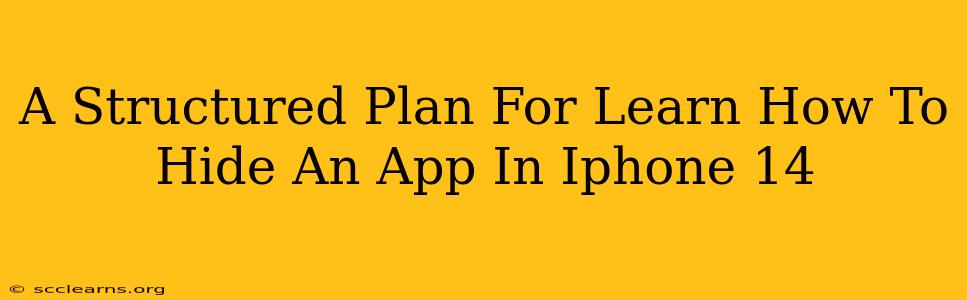Want to keep some apps on your iPhone 14 private? This comprehensive guide provides a structured plan to learn how to discreetly hide those apps you don't want others seeing. We'll cover several methods, ensuring you find the perfect solution for your needs.
Understanding Your iPhone 14's App Hiding Capabilities
Before diving into the how-to, let's clarify what "hiding" an app actually means on your iPhone 14. Unlike some Android devices, iOS doesn't offer a built-in "app hider" feature. However, we can achieve a similar effect using a few clever techniques. This involves either removing the app from your home screen or utilizing iOS's organizational features for better control.
Method 1: Removing Apps from Your Home Screen (The Simple Approach)
This is the easiest method and perfect for apps you use infrequently but don't want to completely delete.
- Locate the App: Find the app you want to hide on your home screen.
- Initiate Deletion: Tap and hold the app icon until it begins to wiggle.
- Remove from Home Screen: Tap the small "x" that appears in the corner of the app icon.
- Confirm Removal: Confirm that you want to remove the app from your home screen. This does not delete the app; it simply removes it from your home screen's view.
- Accessing the Hidden App: To find the app again, open the App Library (swipe left to the last home screen page). The app will be located within the alphabetical list of apps.
Important Note: While this removes the app from your home screen, it doesn't provide true security. Anyone who knows how to access the App Library can still locate the app.
Method 2: Utilizing App Folders (Organization and Camouflage)
This method offers a more organized approach and can effectively camouflage apps.
- Create a Folder: Tap and hold an app icon until the apps begin to wiggle. Drag one app onto another to create a folder.
- Add Apps to the Folder: Add the apps you want to hide to this folder.
- Rename the Folder: Give the folder a generic name (e.g., "Utilities," "Tools," or even something completely unrelated to the apps inside).
- Place the Folder Strategically: Position the folder towards the end of your home screen pages to further disguise its content.
Strengths of this method: It offers organization and can effectively hide apps from casual glances.
Weaknesses: It's not truly hidden; anyone who explores your home screen can still access the folder.
Method 3: Using a Third-Party App (Advanced, Proceed with Caution)
Disclaimer: Using third-party apps to hide apps carries risks. Always download from reputable sources and carefully review app permissions before installation. We cannot endorse specific apps and their security implications.
This involves downloading an app specifically designed to hide other apps. These apps generally offer more robust features but introduce security and privacy concerns. Research thoroughly before using this method.
Securing Your Privacy: Beyond App Hiding
Remember, hiding apps on your iPhone 14 is not a foolproof security measure. For robust privacy protection, consider these additional steps:
- Strong Passcode: Use a strong and unique passcode to protect your device.
- Face ID/Touch ID: Enable Face ID or Touch ID for additional security.
- Regular Software Updates: Keep your iOS software updated to benefit from the latest security patches.
Conclusion: Choosing the Right Approach for You
The best method for hiding apps on your iPhone 14 depends on your individual needs and level of privacy concern. The simplest methods are ideal for casual hiding, while third-party apps, though risky, can provide more robust concealment. Remember to always prioritize secure practices to protect your data and privacy.