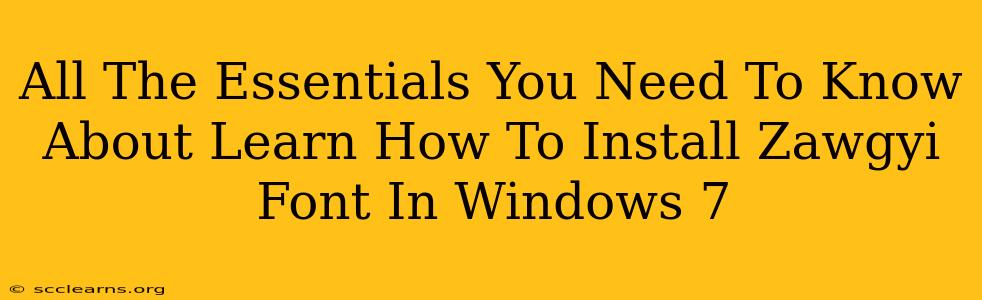Are you struggling to display Myanmar text correctly on your Windows 7 computer? Do those square boxes instead of Burmese characters frustrate you? Then you've come to the right place! This comprehensive guide will walk you through the simple steps of installing the Zawgyi font in Windows 7, ensuring you can finally read and write in Myanmar without any issues.
Understanding the Zawgyi Font
Before we dive into the installation process, let's quickly understand what the Zawgyi font is. Zawgyi is a non-Unicode encoding used to represent the Myanmar (Burmese) language. While Unicode is the preferred standard, Zawgyi remains widely used, especially in Myanmar. Therefore, installing the Zawgyi font is crucial for correctly displaying and using Myanmar text in your Windows 7 system.
Steps to Install Zawgyi Font in Windows 7
The process is straightforward. Follow these steps carefully:
Step 1: Download the Zawgyi Font
First, you need to download the Zawgyi font file. You can find various sources online offering free downloads. Ensure you download the font from a reputable source to avoid malware. Look for files with extensions like .ttf or .otf.
Step 2: Locate the Downloaded Font File
Once downloaded, locate the Zawgyi font file on your computer. This is typically in your "Downloads" folder.
Step 3: Open the Fonts Folder
Navigate to your Windows 7 Fonts folder. You can do this by searching for "Fonts" in the Start Menu search bar. This will open the Fonts folder, displaying all the fonts currently installed on your system.
Step 4: Install the Font
There are two ways to install the font:
- Method 1 (Drag and Drop): The easiest method is simply dragging and dropping the downloaded Zawgyi font file directly into the open Fonts folder.
- Method 2 (Right-Click and Install): Alternatively, you can right-click on the Zawgyi font file, select "Install," and Windows will automatically add it to your system fonts.
Step 5: Verify Installation
After installation, restart your computer to ensure the changes take effect. Then, open any application that uses text (like Notepad or Microsoft Word), and try typing in Myanmar using a Zawgyi-enabled keyboard layout. You should now see the characters displayed correctly. If not, double-check you've selected the correct keyboard layout.
Troubleshooting Common Issues
- Font not showing: If the Zawgyi font doesn't appear in your applications' font lists, make sure you restarted your computer after installation.
- Garbled text: If you're still seeing garbled text, double-check you're using the correct Myanmar keyboard layout.
- Downloaded file is corrupt: If you downloaded the font file from an untrusted source, try downloading it from a different site.
Beyond Installation: Using Zawgyi Effectively
Now that you have the Zawgyi font installed, you can easily access and use the Myanmar language on your Windows 7 machine. Consider these additional tips:
- Keyboard Layouts: Ensure you have the correct Myanmar keyboard layout enabled in your Windows 7 settings.
- Text Editors and Word Processors: Use applications compatible with Zawgyi encoding for seamless text input and editing.
- Web Browsers: Your web browser should also support the Zawgyi font for proper display of Myanmar websites.
By following these steps, you'll be well on your way to enjoying seamless Myanmar text display on your Windows 7 system. Remember to always download fonts from trusted sources and ensure your system is updated for optimal performance. Happy typing!