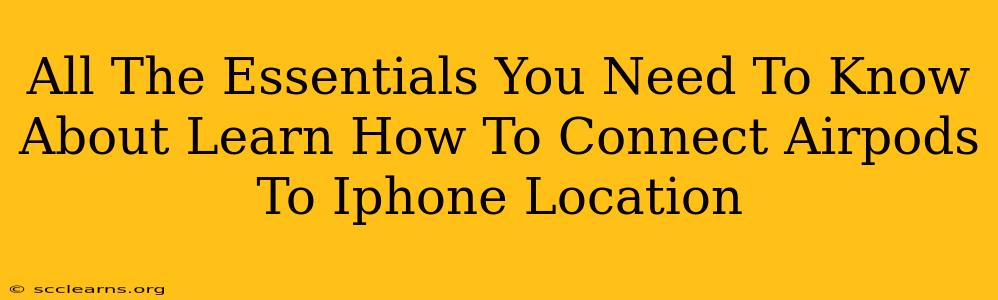Connecting your AirPods to your iPhone is generally a seamless process, but occasionally you might encounter a hiccup. This guide covers everything you need to know about connecting your AirPods to your iPhone, troubleshooting common issues, and maximizing your listening experience.
Understanding the AirPods Connection Process
The magic of AirPods lies in their effortless pairing with Apple devices. Here's the typical process:
1. Initial Pairing:
- Open the AirPods case: Near your iPhone, open the case containing your AirPods. The AirPods should automatically appear on your iPhone screen.
- Tap "Connect": A pop-up will appear on your iPhone displaying your AirPods. Tap "Connect."
- Automatic Connection: Once connected, your AirPods will automatically connect to your iPhone whenever they are in range and the case is open.
2. Connecting to other Apple devices:
AirPods leverage iCloud for seamless connectivity. Once paired with your iPhone, they'll usually automatically connect to your other Apple devices (iPad, Mac, Apple Watch) signed in with the same Apple ID. This eliminates the need for repetitive pairing procedures.
Troubleshooting Common Connection Problems
While usually straightforward, connection issues can arise. Here’s how to address some common problems:
1. AirPods Not Showing Up:
- Check Battery Levels: Ensure both your AirPods and the charging case have sufficient battery power. Low battery can prevent pairing.
- Restart Your iPhone: A simple restart can resolve many minor software glitches that may be interfering with the connection.
- Reset your AirPods: Put your AirPods back in the case, close the lid, wait for 15 seconds, then open the lid and try connecting again.
- Forget the AirPods: On your iPhone, go to Settings > Bluetooth, locate your AirPods, tap the "i" icon, and select "Forget This Device". Then try pairing again.
2. Intermittent Connection Issues:
- Distance: Ensure you are within a reasonable distance of your iPhone. Moving too far away can disrupt the connection.
- Interference: Wireless interference from other devices (routers, microwaves) can impact connectivity. Try moving away from potential sources of interference.
- Software Updates: Make sure your iPhone and AirPods have the latest software updates installed. Outdated software can sometimes cause compatibility issues.
3. Sound Issues:
- Check Volume: Verify that the volume on your iPhone and AirPods is turned up.
- Balance: Adjust the left/right balance in your iPhone's settings if you experience uneven sound output.
- AirPods Settings: In your iPhone's settings, check for any specific AirPods settings that might need adjustment.
Maximizing Your AirPods Experience
- Location Services: Your iPhone uses location services to assist in the connection process, allowing for a smoother and faster pairing. It's not directly used to track your AirPods.
- Find My: If you misplace your AirPods, use the "Find My" app to locate them on a map (assuming they're within Bluetooth range).
- Case Closure: Keeping the AirPods in their case when not in use helps preserve battery life and prevents accidental connections.
By understanding the connection process and troubleshooting potential issues, you can ensure a smooth and enjoyable AirPods experience with your iPhone. Remember that the simple act of resetting your AirPods or your phone can often resolve seemingly complex connection problems.