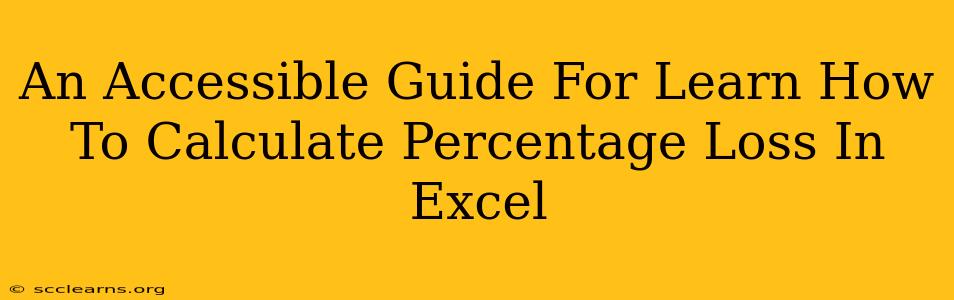Calculating percentage loss in Excel is a crucial skill for anyone working with financial data, business analytics, or any field requiring the analysis of changes over time. Whether you're tracking investment performance, monitoring sales figures, or evaluating project progress, understanding how to efficiently calculate percentage loss using Excel's capabilities is essential. This comprehensive guide provides a step-by-step approach, catering to all skill levels, ensuring you master this valuable technique.
Understanding Percentage Loss
Before diving into the Excel formulas, let's clarify the concept of percentage loss. Percentage loss represents the decrease in a value relative to its original value, expressed as a percentage. It's calculated using the following formula:
Percentage Loss = [(Original Value - Final Value) / Original Value] * 100%
For instance, if an item initially cost $100 and its current value is $80, the percentage loss is calculated as:
[(100 - 80) / 100] * 100% = 20%
Methods for Calculating Percentage Loss in Excel
Excel offers several ways to calculate percentage loss, each with its own advantages depending on your data organization and preference.
Method 1: Using a Single Formula
This method is ideal for calculating percentage loss for individual data points. Let's assume your original value is in cell A1 and your final value is in cell B1. The formula to calculate the percentage loss in cell C1 would be:
=(A1-B1)/A1
Format cell C1 as a percentage to display the result correctly. To do this, select cell C1, right-click, choose "Format Cells...", go to the "Number" tab, and select "Percentage." You can also adjust the number of decimal places as needed.
Method 2: Calculating Percentage Loss for Multiple Data Points
If you have a range of original and final values, you can easily adapt the formula to calculate percentage loss for each pair. Assume your original values are in column A (A2:A10) and your final values are in column B (B2:B10). In cell C2, enter the following formula:
=(A2-B2)/A2
Then, drag the small square at the bottom right corner of cell C2 (the fill handle) down to cell C10. This will automatically apply the formula to the rest of the rows, calculating the percentage loss for each data pair. Remember to format column C as a percentage.
Method 3: Using Named Ranges (For Enhanced Readability)
For improved clarity, especially with larger datasets, consider using named ranges. Select the range of original values (e.g., A2:A10), go to the "Formulas" tab, and click "Define Name." Give the range a descriptive name like "OriginalValues." Repeat this process for the final values, naming the range "FinalValues."
Now, your formula in cell C2 becomes much more readable:
=(OriginalValues-FinalValues)/OriginalValues
Dragging the fill handle down will again apply the formula to all rows.
Troubleshooting and Error Handling
-
#DIV/0! Error: This error occurs if your original value (the denominator in the formula) is zero. Ensure your original values are non-zero. You might consider using an
IFstatement to handle such cases:=IF(A1=0,0,(A1-B1)/A1)This formula will return 0 if the original value is 0, preventing the error. -
Negative Percentage Loss: A negative percentage loss indicates a percentage gain instead of a loss. Double-check your data to ensure the final value isn't greater than the original value.
Beyond the Basics: Advanced Applications
The percentage loss calculation is a foundation for more complex financial analyses. You can use it to:
- Track investment portfolio performance: Calculate the percentage loss or gain of individual stocks or the entire portfolio.
- Analyze sales trends: Identify periods of significant sales decline and investigate potential causes.
- Monitor project budgets: Track the percentage of budget spent and potential overruns.
- Compare different investment options: Evaluate the relative risk and return of various investment strategies.
Mastering percentage loss calculations in Excel empowers you to make data-driven decisions and gain valuable insights from your numerical data. By employing these methods and understanding potential errors, you can confidently analyze trends and make informed choices in any field involving quantitative analysis.