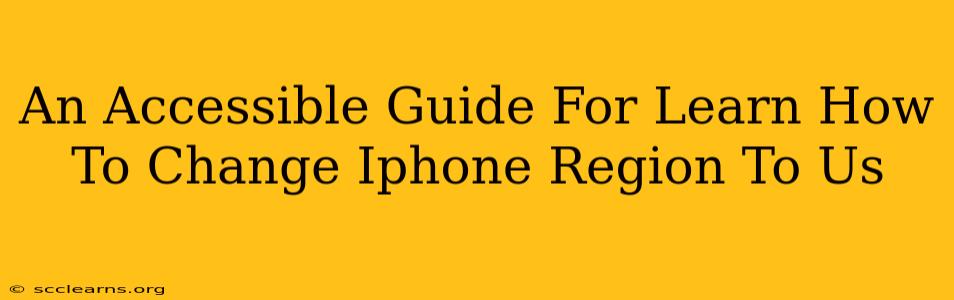Want to access US-only apps, content, or features on your iPhone? Changing your iPhone's region to the US can unlock a world of possibilities. This guide provides a simple, step-by-step process to safely and effectively change your iPhone region to the United States. We'll cover everything you need to know, addressing potential pitfalls and offering solutions along the way.
Why Change Your iPhone Region to the US?
There are several compelling reasons why you might want to switch your iPhone's region to the US:
- Access to US-exclusive apps and content: Many apps and services are only available in specific regions. Changing your region can grant you access to a wider variety of content, including streaming services, games, and more.
- Different pricing and deals: Prices for apps, in-app purchases, and subscriptions can vary significantly between regions. The US often offers competitive pricing.
- Specific features or functionalities: Some features or functionalities might be region-locked. Switching to the US region could unlock these.
- Improved App Store experience: The US App Store often features a more extensive catalog of apps and games.
Step-by-Step Guide: Changing Your iPhone Region to the US
Before you begin, it's crucial to understand that changing your region may affect your Apple ID payment methods and subscriptions. Ensure you've cancelled any active subscriptions you don't want to continue under the new region. Also, having a valid US billing address is vital for a smooth transition.
Here's how to change your iPhone region:
-
Back up your iPhone: This is a crucial precautionary step. Before making any significant changes to your device's settings, always back up your data via iCloud or iTunes. This safeguards your information in case anything goes wrong.
-
Sign out of iCloud: Navigate to Settings > [Your Name] > Sign Out. This ensures a clean transition and avoids potential conflicts.
-
Change your Apple ID region: Go to Settings > [Your Name] > Payment & Shipping and tap on your country/region. Select "United States" from the list.
-
Enter a US billing address: You'll need a valid US billing address. If you don't have one, consider using a friend's or family member's address with their permission. Ensure the address is accurate, as incorrect information can lead to payment issues.
-
Choose a payment method: Apple will ask you to select or add a payment method compatible with the US region. You may need a US-issued credit card or other accepted payment method.
-
Agree to the terms and conditions: Carefully review and agree to the updated terms and conditions for the US region.
-
Restart your iPhone: Once you've completed the process, restart your iPhone to ensure the changes take effect.
-
Sign back into iCloud: Now, sign back into iCloud using your Apple ID.
-
Verify the change: Open the App Store and check your region settings. You should now see the US App Store.
Troubleshooting Common Issues
- Payment method issues: If your payment method is declined, ensure it's a valid US-issued card and that the billing address matches. You may need to add a different payment method.
- Address verification: Apple may request address verification. Provide accurate information to avoid delays.
- App incompatibility: Some apps might be incompatible with your new region. You might need to delete and reinstall them.
Important Considerations
- App Purchases: Any apps purchased in your previous region might not be accessible.
- Subscription Services: Existing subscriptions may be cancelled or require re-subscription under the new region's terms.
- Warranty: Your warranty coverage remains unaffected by the region change.
Changing your iPhone region to the US can open up access to a broader range of apps, content, and features. By carefully following these steps and addressing potential issues proactively, you can enjoy a seamless transition and unlock the full potential of your iPhone. Remember to always back up your data before making significant changes to your device settings!