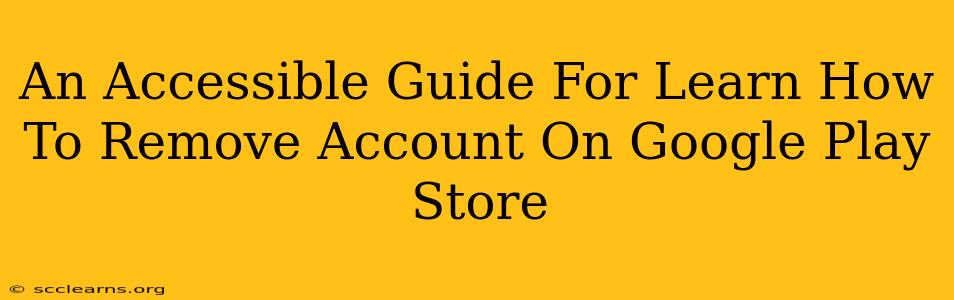Are you looking to remove your Google Play Store account? Perhaps you're switching to a new device, cleaning up old accounts, or simply want to declutter your digital life. Whatever your reason, this accessible guide will walk you through the process step-by-step, ensuring a smooth and hassle-free experience. We'll cover both removing the account from your device and deleting the Google account itself – two distinct but often confused processes.
Removing Your Google Account from Your Android Device
This process removes the Google account from your specific Android device. This does not delete your Google account data. You can still access your Google services from other devices.
Step 1: Accessing Account Settings:
First, you need to locate your device's settings. The exact method varies slightly depending on your Android version and device manufacturer, but it usually involves:
- Pulling down the notification shade: Swipe down from the top of your screen.
- Finding the settings icon: This is often a gear or cogwheel icon.
- Tapping on "Settings": This will open your device's settings menu.
Step 2: Locating Accounts:
Within the settings menu, you need to find the section related to accounts. This might be labeled as:
- Accounts
- Users & accounts
- Google (if your device primarily uses Google services)
Step 3: Selecting Your Google Account:
Once you've found the Accounts section, you'll see a list of accounts linked to your device. Locate and tap on the specific Google account you want to remove.
Step 4: Removing the Account:
After selecting your account, you should see an option to remove it. This might be labeled as:
- Remove account
- Delete account
- Remove user
Tap this option. Your device will then prompt you to confirm your decision. Confirm the removal.
Step 5: Verification and Completion:
After confirmation, the account will be removed from your device. You'll no longer be automatically signed into Google Play Store and other Google apps associated with that account. You can now download apps and games using another Google Account, or create a new one.
Deleting Your Google Account (Entirely)
This is a significantly more serious step. Deleting your Google account permanently removes all associated data, including emails, photos, documents, and contacts stored in Google services. This action cannot be undone. Consider this very carefully before proceeding.
How to Delete Your Google Account:
Google provides a detailed process on their support page. It’s important to follow their instructions precisely to ensure all your data is addressed appropriately. The process involves several steps to verify your identity and confirm deletion. This usually entails completing data downloads you might wish to retain from associated services. Please note that this process can take time, and there might be a waiting period before the account is fully deleted.
Remember: Deleting your Google account is a permanent action. Back up all essential data before proceeding.
Frequently Asked Questions (FAQ)
Q: What happens to my apps and purchased items after removing my Google Play Store account?
A: Your apps and purchased items remain linked to your Google account, not your device. You can redownload them by signing in with the same account on a new device.
Q: Can I remove my Google account from only specific apps?
A: No, the method described above removes the account's access to all apps using the Google Play Services framework on your Android device.
Q: What if I forget my password?
A: If you forget your password, Google provides password recovery options. Use the "Forgot password?" link on the Google sign-in page.
This comprehensive guide should help you navigate the process of removing your Google Play Store account effectively. Remember to always back up important data and understand the difference between removing your account from your device and deleting your Google account completely. By carefully following these steps, you can manage your Google account confidently and securely.