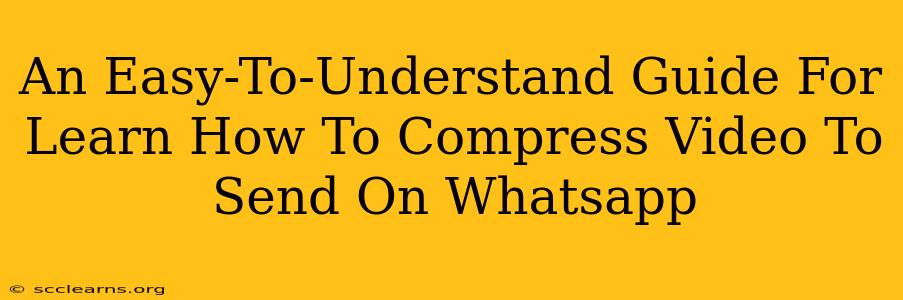WhatsApp has limitations on the size of videos you can send. Trying to send a large video file often results in a frustrating "failed to send" message. This guide provides simple and effective methods to compress your videos for seamless WhatsApp sharing, regardless of your technical skills.
Why Compress Videos for WhatsApp?
Before diving into the how-to, let's understand the why. WhatsApp imposes video size limits to manage data usage for both senders and recipients. Large videos consume significant bandwidth and storage space. Compressing your videos ensures:
- Successful Sending: Avoids the annoying "failed to send" error.
- Faster Sending: Smaller files transfer quicker, saving you time.
- Reduced Data Usage: Conserves your mobile data allowance.
- Better Recipient Experience: Faster downloads for those receiving your videos.
Methods to Compress Videos for WhatsApp
Several methods exist for compressing videos, ranging from simple built-in tools to dedicated apps. Here are some of the easiest and most effective:
Method 1: Using WhatsApp's In-App Compression (The Easiest Way)
WhatsApp itself offers a degree of compression. While not always sufficient for extremely large files, it's a good starting point:
- Select Your Video: Open WhatsApp and navigate to the chat where you want to send the video.
- Choose the Video: Tap the attachment icon (paperclip or plus symbol) and select "Video."
- Send the Video: WhatsApp will automatically compress the video during the sending process. This is often sufficient for shorter or lower-resolution videos.
Limitations: This method lacks control over the compression level. If the video is still too large, you'll need a more advanced technique.
Method 2: Using Built-in Video Editing Apps (For iOS & Android Users)
Both iOS and Android devices offer built-in video editing capabilities that often include compression features:
For iPhone Users:
- Open the Photos App: Locate your video.
- Select "Edit": Tap the "Edit" button.
- Export a Compressed Version: You may find an option to reduce the resolution or export the video in a smaller size. This often reduces file size significantly without a major quality drop.
For Android Users:
The process varies slightly depending on the Android version and phone manufacturer, but the general steps are:
- Open Your Gallery App: Find the video you wish to send.
- Edit the Video: Look for an "Edit" or "Modify" option.
- Adjust Resolution/Compression: The editor might allow you to export at a lower resolution or bitrate, resulting in a smaller file. Experiment to find the right balance between file size and quality.
Limitations: Built-in tools might offer limited compression options compared to dedicated apps.
Method 3: Using Dedicated Video Compressor Apps (For More Control)
Many free and paid apps specialize in video compression. These often provide more granular control over the compression process, allowing you to fine-tune the balance between file size and video quality. Search your app store for "video compressor" to find options. Read reviews to select a reliable app.
Tips for Using Video Compressor Apps:
- Experiment with Settings: Most apps allow you to adjust compression settings. Start with a moderate compression level and increase it if necessary.
- Preview Before Sending: Many apps let you preview the compressed video before saving it. This helps you ensure that the quality is acceptable.
- Consider File Format: Some apps allow you to change the file format (e.g., from MP4 to AVI). Experiment to find the best option for WhatsApp.
Optimizing Videos Before Recording
The best way to avoid large video files is to prevent them in the first place! Consider these tips:
- Lower Resolution: Record your videos at a lower resolution (e.g., 720p instead of 1080p or 4K).
- Shorter Duration: Keep your videos concise.
- Avoid Unnecessary Details: Focus on what's important, avoiding unnecessary scenes.
By following these methods, you can easily compress your videos and ensure smooth, hassle-free sharing on WhatsApp. Remember to choose the method that best suits your technical skills and the size of your videos.