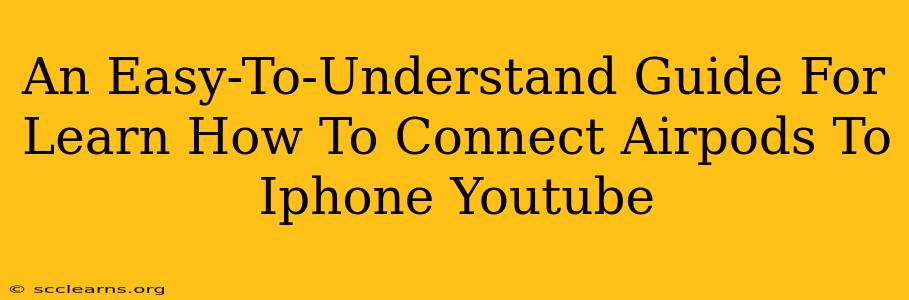Connecting your AirPods to your iPhone is usually a seamless process, but sometimes you might encounter a snag. This guide provides a step-by-step walkthrough, perfect for beginners, and includes troubleshooting tips for those common connection issues. We’ll also discuss some handy YouTube resources to visually guide you through the process.
Connecting Your AirPods: A Step-by-Step Guide
Here's how to connect your AirPods to your iPhone:
-
Open the AirPods Case: Place your AirPods in their charging case and make sure the case is open.
-
Bring the Case Close to Your iPhone: Hold the open AirPods case close to your unlocked iPhone. You should see an animation on your iPhone's screen showing the AirPods and their battery level.
-
Tap "Connect": A prompt will appear on your iPhone screen asking if you want to connect your AirPods. Tap "Connect". It's that simple!
-
Enjoy Your Wireless Audio: Once connected, you'll be able to enjoy your audio through your AirPods. You can switch between your AirPods and other Bluetooth devices using your iPhone's control center.
Troubleshooting Common Connection Issues
Even with such a simple process, sometimes things go wrong. Here are some common problems and solutions:
AirPods Not Appearing in the Animation:
- Check the AirPods Case Battery: Ensure your AirPods case has enough charge. A low battery in the case can prevent it from being detected. Try charging the case.
- Restart Your iPhone: Sometimes a simple restart can resolve connection problems.
- Check Bluetooth Settings: Navigate to your iPhone's Bluetooth settings to make sure Bluetooth is turned on and your AirPods are discoverable.
- Reset Your AirPods: This is a more advanced step, so check Apple's support documentation for detailed instructions on how to reset your AirPods. Resetting usually involves holding down a button on the back of the AirPods case.
Poor Audio Quality or Intermittent Connection:
- Check for Interference: Metal objects, walls, or other electronic devices can interfere with the Bluetooth signal. Try moving to an area with less interference.
- Update Your iPhone Software: Ensure your iPhone is running the latest iOS version. Software updates often include fixes for Bluetooth connectivity issues.
- Update AirPods Firmware: Your AirPods may need a firmware update. This usually happens automatically when they are in their charging case and connected to your iPhone.
Helpful YouTube Tutorials
For a visual learning experience, searching YouTube for "How to connect AirPods to iPhone" will yield many helpful video tutorials. Look for videos with high view counts, positive comments, and clear instructions. Many creators demonstrate the process step-by-step, often highlighting potential issues and their resolutions.
Keywords to Search on YouTube:
- AirPods iPhone connection
- Connect AirPods to iPhone
- AirPods setup iPhone
- Troubleshooting AirPods iPhone
- AirPods pairing iPhone
- AirPods connection problems
Conclusion
Connecting your AirPods to your iPhone should be a quick and easy process. Following these steps and utilizing helpful YouTube tutorials will ensure a smooth and successful connection every time. Remember to check for common issues if you encounter problems, and don't hesitate to refer to Apple's support documentation for further assistance.