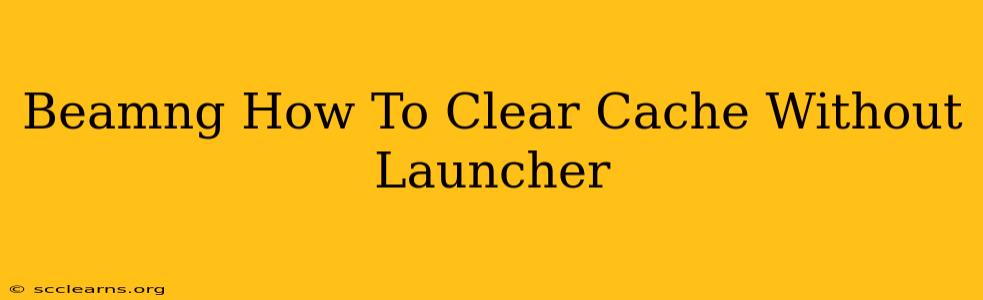Are you experiencing performance issues or glitches in BeamNG.drive? A cluttered cache can be the culprit. While the launcher provides a convenient way to clear your cache, knowing how to do it manually is a valuable skill, especially if you're troubleshooting or having launcher problems. This guide shows you how to clear your BeamNG.drive cache without using the launcher.
Understanding the BeamNG.drive Cache
Before we dive into the process, let's briefly understand what the cache is and why clearing it can be beneficial. The BeamNG.drive cache stores temporary files that the game uses to speed up loading times and improve performance. However, over time, these temporary files can become corrupted or excessively large, leading to:
- Performance issues: Slow loading times, stuttering, and lower frame rates.
- Game crashes: Corrupted cache files can sometimes cause the game to crash unexpectedly.
- Graphical glitches: Visual bugs or artifacts might appear due to corrupted cache data.
Clearing the cache is a simple troubleshooting step that often resolves these problems.
Locating Your BeamNG.drive Cache Folder
The location of your BeamNG.drive cache folder depends on your operating system. Here's how to find it:
Windows:
- Open File Explorer.
- Navigate to your
Documentsfolder. - Look for a folder named BeamNG.drive.
- Inside the
BeamNG.drivefolder, you'll find the cache folder. This is what we need to clear.
macOS:
- Open Finder.
- Go to your Documents folder.
- Look for a folder named BeamNG.drive.
- Inside the
BeamNG.drivefolder, you'll find the cache folder. This is the one to clear.
Linux:
The location might vary slightly depending on your distribution, but it's generally found in your home directory under Documents/BeamNG.drive/cache. Use your file manager to navigate there.
Manually Clearing the BeamNG.drive Cache
Once you've located the cache folder, clearing it is straightforward:
- Close BeamNG.drive completely. Make sure the game isn't running in the background.
- Open the cache folder you located in the previous steps.
- Select all the files and folders within the cache folder. You can usually do this by pressing
Ctrl+A(Windows) orCmd+A(macOS). - Delete the selected files and folders. You can either right-click and select "Delete" or press the
Deletekey. - Restart BeamNG.drive. The game will recreate the cache folder and files as needed.
Troubleshooting Tips
- Permissions: If you encounter issues deleting files, you might need administrator or root privileges. Try running File Explorer or Finder as administrator.
- Antivirus: Temporarily disable your antivirus software to ensure it's not interfering with the deletion process. Remember to re-enable it afterward.
- Stubborn Files: Occasionally, some files might be in use and unable to be deleted. If this happens, restart your computer and try again.
When to Clear Your BeamNG.drive Cache
While regularly clearing your cache isn't necessary, it's a good idea to do so if:
- You're experiencing performance problems.
- The game is crashing frequently.
- You've installed or updated mods.
- You've recently encountered graphical glitches.
By following these steps, you can effectively manage your BeamNG.drive cache and maintain optimal game performance. Remember to always back up important files before making significant changes to your game installation. Happy driving!