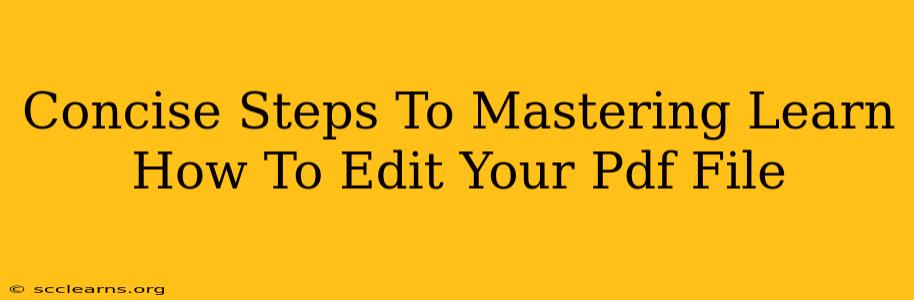Are you tired of dealing with uneditable PDF files? Do you need to make quick changes, add annotations, or even completely revamp a PDF document? Mastering PDF editing is a crucial skill in today's digital world. This guide provides concise, easy-to-follow steps to help you become proficient at editing your PDF files.
Understanding PDF Editing Limitations
Before diving in, it's important to understand that not all PDFs are created equal. Some PDFs are image-based scans, making them incredibly difficult to edit directly. Others are created from editable source files (like Word documents), making them much easier to modify. The editing process will vary depending on the PDF's origin.
Essential Tools for PDF Editing
Several tools are available for editing PDFs, ranging from free online solutions to powerful desktop applications. Consider the following:
- Adobe Acrobat Pro: The industry standard, offering comprehensive editing capabilities. It’s a paid software, but the robust features often justify the cost.
- Smallpdf: A popular online platform offering various PDF editing tools, including editing text and images, splitting and merging, and converting to other formats. It offers a free tier with limitations and paid options for more extensive use.
- PDFescape: Another free online PDF editor that allows for basic text and image editing.
- Sejda: Another web-based option providing a range of PDF editing features with both free and paid options. This is often useful for quick edits when you don't want to download software.
Choosing the right tool depends on your specific needs and budget. Free online tools are excellent for occasional quick edits, while professional software is recommended for extensive or complex editing tasks.
Step-by-Step Guide to Basic PDF Editing
Once you've selected your tool, follow these steps to edit your PDF:
1. Open Your PDF File
Open your PDF file using your chosen editing software or online platform.
2. Select the Editing Mode
Most software will have a clear editing mode option. Look for buttons or menus that allow you to edit text, images, or other elements within the PDF.
3. Edit Text and Images
Navigate to the specific text or image you wish to modify. You can typically select text using your mouse, and then edit it directly as you would in a word processor. Images can be resized, repositioned, replaced, or deleted, depending on the tool's capabilities.
4. Add Annotations
Many tools enable you to add annotations, such as highlighting text, adding comments, drawing shapes, or inserting sticky notes. These features are extremely useful for collaboration and review.
5. Save Your Changes
Once you are satisfied with your edits, save the PDF file. Ensure you save it to a new file to avoid overwriting the original.
Advanced PDF Editing Techniques
For more advanced tasks, consider exploring the following:
- Form Filling: Many PDF editors allow you to fill out interactive forms efficiently.
- Redaction: Remove sensitive information from your PDF for privacy and security reasons.
- OCR (Optical Character Recognition): Convert scanned image-based PDFs into editable text documents. This is crucial for working with scanned documents.
Conclusion
Mastering PDF editing is a valuable skill that boosts productivity and streamlines workflow. By selecting the right tool and following these steps, you can confidently edit your PDF files and accomplish your tasks efficiently. Remember to always save a backup of your original PDF before making any edits.