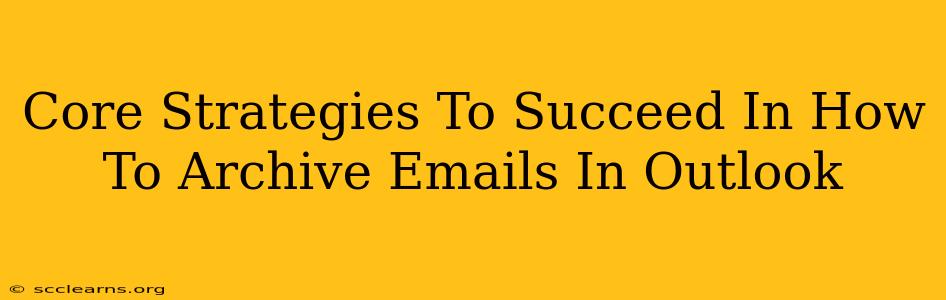Archiving emails in Outlook is crucial for maintaining a clean and efficient inbox, boosting productivity, and ensuring easy retrieval of important information. But simply deleting emails isn't the solution; you need a robust archiving strategy. This post will guide you through core strategies to master Outlook email archiving.
Understanding Outlook's Archiving Mechanisms
Before diving into strategies, let's clarify how Outlook handles archiving. Unlike deleting, archiving moves emails from your active mailbox to a separate storage location, keeping them accessible but out of your cluttered inbox. This is different from deleting, which permanently removes emails unless you have a recovery option enabled. Outlook offers several archiving methods, including:
- Manual Archiving: This gives you precise control, allowing you to select specific emails or folders for archiving.
- AutoArchiving: This automated process sets rules to move older emails to an archive based on your defined criteria. This is excellent for routine maintenance.
- PST Files (Personal Storage Table): These files are standalone archives, useful for storing large volumes of emails separately from your primary mailbox.
Core Strategies for Effective Email Archiving in Outlook
Here are some core strategies to help you create an effective email archiving system for Outlook:
1. Establish a Clear Archiving Policy
Define Your Retention Policy: Determine how long you need to keep different types of emails. Legal requirements, project timelines, and personal preferences will influence this.
Categorize Your Emails: Create folders to organize emails logically. This might be by project, client, or topic. Consistent folder organization is essential for efficient archiving.
Implement a Regular Archiving Schedule: Decide on a frequency – daily, weekly, or monthly – that aligns with your needs and data volume. Consistency is key.
2. Master Manual Archiving
This offers the most control. Here's how to do it effectively:
- Select Emails Wisely: Use the search function to find specific emails or folders you want to archive.
- Create Archive Folders: Organize your archive folders in a way that mirrors your inbox structure for easy navigation.
- Move, Don't Copy: Moving emails ensures they're removed from your inbox while remaining accessible.
3. Leverage AutoArchiving for Automation
AutoArchiving streamlines the process:
- Configure AutoArchive Settings: Access the settings within Outlook to customize the frequency, age of emails to archive, and destination.
- Set Appropriate Rules: Tailor the rules to your archiving policy. For example, archive emails older than six months.
- Regularly Review and Adjust Settings: Your needs may change, so review and refine your autoarchive settings periodically.
4. Utilize PST Files for Large-Scale Archiving
PST files are excellent for long-term storage and offsite backup:
- Create a PST File: Specify a location to store the PST file.
- Export Emails to the PST File: Select emails or folders for export. This creates a separate archive.
- Regular Backup of PST Files: Ensure you back up your PST files regularly to prevent data loss.
5. Optimize Search for Archived Emails
Efficient retrieval is crucial.
- Use Outlook's Search Function: Outlook's powerful search capabilities can find emails within your archives.
- Use Specific Keywords: Precise keywords improve search results.
- Consider Indexing Your Archive: This speeds up searches, particularly for large archives.
Beyond the Basics: Advanced Archiving Tips
- Utilize Rules: Set up Outlook rules to automatically move emails to archive folders based on sender, subject, or keywords.
- Use Email Retention Policies: For corporate environments, implement robust email retention policies to comply with legal and regulatory requirements.
- Regularly Clean Up Old Archive Files: Remove unnecessary files to maintain efficient disk space usage.
By implementing these core strategies and advanced tips, you can transform your Outlook email management, reduce inbox clutter, and significantly improve productivity. Remember, the key is a well-defined strategy, consistent implementation, and regular review to ensure your archiving system remains effective and meets your evolving needs.