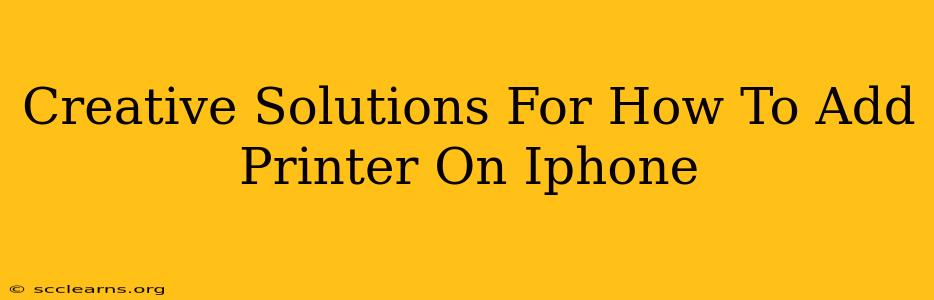Adding a printer to your iPhone might seem straightforward, but there are creative solutions to overcome common hurdles and make the process smoother, faster, and more efficient. This guide provides clever tips and tricks to ensure seamless printing from your Apple device.
Understanding iPhone Printing: AirPrint and Beyond
Before diving into creative solutions, let's establish the basics. Most iPhone users rely on AirPrint, Apple's built-in wireless printing solution. AirPrint works seamlessly with many printers, but not all. If your printer isn't AirPrint compatible, don't worry – there are workarounds.
Troubleshooting Common AirPrint Issues:
- Printer not showing up? Check your Wi-Fi connection. Both your iPhone and printer must be on the same network. Restarting both devices often resolves simple connectivity problems.
- Incorrect network settings: Ensure your router's firewall isn't blocking AirPrint traffic. Consult your router's manual for guidance on opening specific ports if necessary.
- Outdated software: Update your iPhone's iOS and your printer's firmware to the latest versions. Outdated software can lead to compatibility issues.
- Printer driver issues: If you're still having trouble, check the manufacturer's website for any specific printer drivers or software updates needed for AirPrint compatibility.
Creative Solutions When AirPrint Fails
When AirPrint doesn't cut it, these creative solutions offer a lifeline:
1. Third-Party Printing Apps: The Smart Alternative
Numerous third-party apps offer enhanced printing capabilities, sometimes supporting printers incompatible with AirPrint. These apps often provide additional features like advanced print settings, cloud printing, and compatibility with a broader range of printers. Research apps specifically designed for your printer model for optimal results. Look for apps with high user ratings and reviews focusing on reliable performance.
2. Embrace the Cloud: Print from Anywhere
Cloud printing services allow you to send print jobs to your printer remotely, regardless of your physical location. These services often support a wide variety of printers, bypassing AirPrint limitations. Upload your document to the cloud service, select your printer, and let the magic happen. This is particularly useful for shared printers in offices or home networks.
3. Networked Printers: The Wired Solution
If your printer is networked but not AirPrint compatible, you might need to access it via its IP address. This generally requires slightly more technical knowledge but can unlock printing capabilities that AirPrint might not provide. Check your printer's manual for how to find its IP address and access its printing functions directly.
4. Email-to-Print: A Simple Hack
Some printers have an email address assigned to them. You can compose an email, attach your document, and send it to that dedicated printer address. The printer will then receive and print the attachment. This is a simple solution but might not be suitable for sensitive documents. Always verify the security of this method before sending confidential information.
5. USB Connection (for Specific Printers and iPhones): A Less Common Approach
While less common with modern iPhones, some older iPhones or specific printer models might support printing via USB connection with the help of a compatible adapter. This approach is generally less convenient than wireless printing, but it can work in a pinch. Verify compatibility before attempting this method.
Optimizing Your iPhone Printing Workflow
Once you've successfully added your printer, here are a few tips to optimize your printing experience:
- Save Printer Settings: Save your preferred printer and settings as a default for quicker printing in the future.
- Organize Your Documents: Keep your documents organized for easy access and selection when printing.
- Test Print Before Larger Jobs: Always test with a single page first to avoid wasting paper or ink.
By exploring these creative solutions and implementing these optimization tips, you can dramatically enhance your iPhone printing experience and overcome any obstacles that may arise. Happy printing!