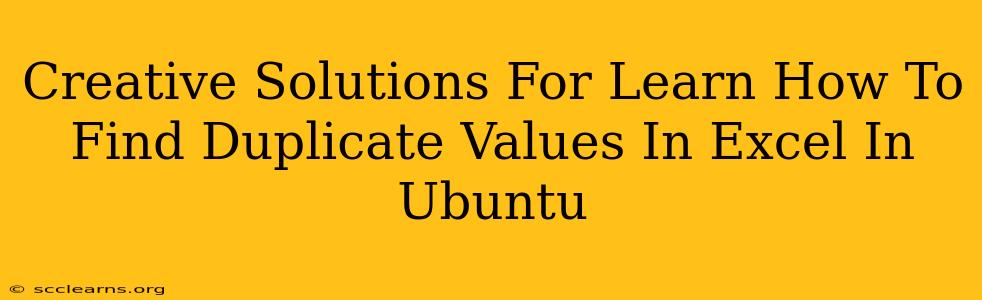Finding duplicate values in a large Excel spreadsheet can be a tedious task, especially if you're working on Ubuntu. Manual searching is not only time-consuming but also prone to errors. Fortunately, there are several creative solutions to efficiently identify and manage these duplicates, whether you're using LibreOffice Calc (the Ubuntu equivalent of Excel) or another spreadsheet program. This guide provides practical methods and tips to streamline your duplicate value hunting.
Understanding the Problem: Why Duplicate Values Matter
Duplicate data is a common problem in spreadsheets, leading to inconsistencies and inaccuracies in analysis. Before diving into solutions, let's understand why identifying and handling duplicates is crucial:
- Data Integrity: Duplicates compromise data integrity, leading to unreliable reports and flawed conclusions.
- Data Cleaning: Removing duplicates is a fundamental step in data cleaning, ensuring data accuracy and consistency.
- Efficiency: Identifying duplicates helps improve the efficiency of data analysis and reporting.
- Resource Management: Cleaning up duplicate data saves storage space and improves processing speed.
Methods to Find Duplicate Values in Excel on Ubuntu
Here are several effective methods to locate duplicate values within your Excel files on Ubuntu:
1. Using LibreOffice Calc's Built-in Features
LibreOffice Calc, the default spreadsheet application on most Ubuntu systems, offers powerful tools to detect duplicates.
-
Conditional Formatting: This allows you to highlight duplicate cells based on a specific criteria. Select the data range, go to Format > Conditional Formatting, and set a rule to highlight duplicates. This visual approach quickly identifies problematic rows.
-
Data > Filter: Use the filter function to filter your data based on specific columns. This allows you to easily see which values are repeated. You can further refine your search by using the advanced filter options.
-
COUNTIFFunction: TheCOUNTIFfunction counts cells within a range that meet a given criterion. By using this formula in a new column, you can count the occurrences of each value. Values with a count greater than 1 indicate duplicates. For example, if your data is in column A, use the formula=COUNTIF($A$1:$A1,A1)in cell B1 and drag it down.
2. Utilizing Powerful Command-Line Tools (for advanced users)
For users comfortable with the command line, powerful tools exist to process large datasets efficiently:
-
awk: This powerful text processing tool can effectively identify duplicates within a CSV file (Comma Separated Values). You can import your Excel data as a CSV using LibreOffice Calc and then employawkcommands to identify duplicate lines based on specific columns. This method is ideal for large datasets where performance matters. -
grep: While not directly designed for duplicate detection,grepcan be strategically used in conjunction with other tools to filter and identify duplicate lines in a CSV file based on particular values within columns.
3. Leveraging Python (for programming enthusiasts)
Python, with its numerous data manipulation libraries (like Pandas), offers robust solutions for handling duplicate data:
- Pandas: This library provides functions to efficiently detect and manage duplicates in dataframes (table-like data structures). Pandas offers methods like
duplicated()to easily identify rows with duplicate values across several columns, offering unparalleled flexibility for handling complex scenarios.
Beyond Detection: Handling Duplicate Values
Once duplicates are identified, effective strategies are needed to manage them:
-
Removal: Simply deleting duplicate rows is the most straightforward approach. However, consider the implications before deleting data; ensure you have backup copies!
-
Merging: Combining duplicate rows while aggregating or summarizing related information can preserve data while eliminating redundancy.
Conclusion: Choose the Right Tool for Your Needs
The best approach for finding duplicate values in Excel on Ubuntu depends on your technical skills and the size of your dataset. LibreOffice Calc's built-in features are excellent for smaller datasets or users preferring a GUI-based approach. For larger datasets or users proficient with command-line tools or Python, using awk, grep, or Pandas offers significantly enhanced efficiency and flexibility. Remember to back up your data before making any changes! Choosing the right method ensures efficient data cleaning and accurate analysis.