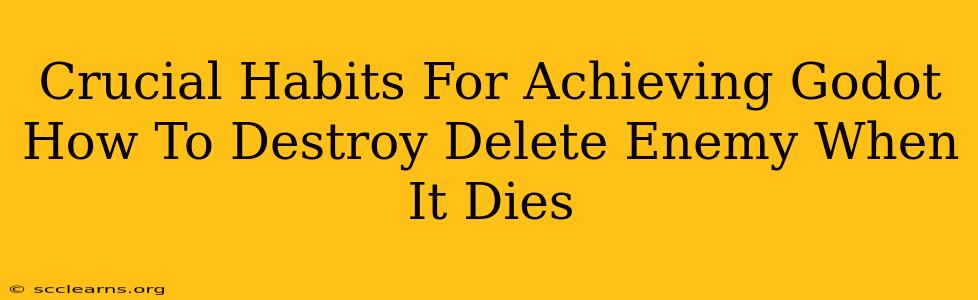Want to create truly engaging and responsive games in Godot? Mastering enemy deletion upon death is a fundamental step. This guide outlines crucial habits to achieve seamless enemy removal, improving your game's performance and player experience. We'll cover coding best practices and essential debugging techniques.
Understanding the Problem: Why Delete Enemies?
Before diving into solutions, let's understand why deleting enemies when they die is crucial. Leaving dead enemies in the game world leads to:
- Performance Issues: The game engine continues processing dead objects, consuming unnecessary resources. This can lead to lag, especially with many enemies.
- Visual Clutter: A screen filled with corpses hinders gameplay clarity and immersion.
- Collision Problems: Dead enemies might still trigger collisions, leading to unexpected behavior.
Habit 1: Efficient Instancing and Deletion
Properly managing instances is key. Instead of creating enemy objects directly in your scene, create them dynamically using instance() within your enemy spawning code. This allows precise control over their creation and destruction.
# In your spawner script
func spawn_enemy():
var enemy = enemy_scene.instance()
add_child(enemy)
enemy.position = position # Or your desired spawning position
This setup makes deleting them straightforward:
# In your enemy script (upon death)
func _on_death():
queue_free()
queue_free() efficiently removes the enemy from the scene tree without causing immediate deletion, ensuring smooth transitions.
Habit 2: Signal Connection for Clean Death Handling
Avoid directly accessing enemy instances in your main game script. Instead, leverage Godot's signal system for a cleaner and more manageable approach.
Connect a signal emitted upon enemy death (e.g., "death") to a function in your main scene.
# In your enemy script
signal death
func _on_death():
emit_signal("death")
queue_free()
#In your main scene (e.g., Level.gd)
func _ready():
for enemy in get_tree().get_nodes_in_group("enemies"):
enemy.connect("death", self, "_on_enemy_death")
func _on_enemy_death():
# Handle death events here, such as score updates or sound effects
pass
This approach enhances modularity, making your code easier to maintain and expand upon.
Habit 3: Group Management for Efficient Access
Organizing your enemies using Godot's node groups is crucial for efficient access and management. Add your enemies to a group (e.g., "enemies") in the Godot editor. This simplifies accessing and managing them from your main scene, particularly when you need to iterate through them for tasks like cleaning up dead enemies.
Habit 4: Debugging Your Enemy Deletion
Thoroughly testing is essential. If enemies aren't deleting correctly:
- Check the
queue_free()call: Ensure it's correctly placed within your enemy's death handling logic. - Examine signal connections: Verify that signals are properly connected and functioning.
- Use Godot's debugger: Step through your code to pinpoint the exact point of failure.
- Print statements: Strategic print statements can help track enemy object lifecycles.
By adopting these crucial habits, you'll not only achieve seamless enemy deletion in your Godot projects but also significantly improve code quality, maintainability, and the overall player experience. Remember, efficient resource management is key to building high-performing games!