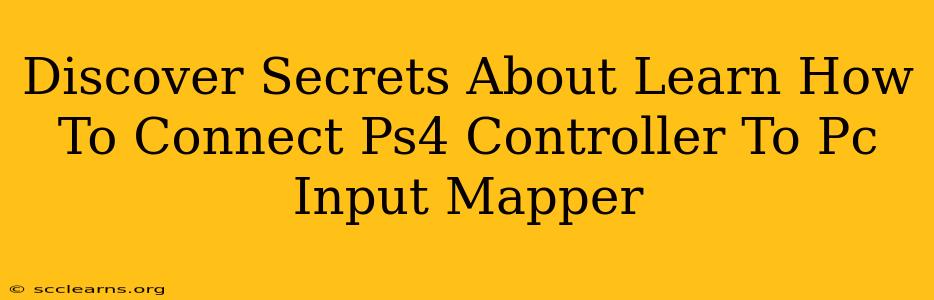Want to use your trusty PS4 controller on your PC? Input Mapper can be your key to unlocking seamless gameplay. This guide dives deep into the secrets of connecting your PS4 controller to your PC using Input Mapper, ensuring you get the most out of this powerful tool.
Understanding Input Mapper and its Benefits
Input Mapper is a third-party application that acts as a bridge between your PS4 controller and your PC. It translates the controller's inputs into signals your PC can understand, effectively making your PS4 controller work with various games and applications. Why choose Input Mapper?
- Broad Compatibility: Unlike some solutions, Input Mapper boasts impressive compatibility with a wide range of games and programs.
- Customization: Tailor your controller's controls to perfectly fit your needs and preferences. Remap buttons, axes, and more for optimal control.
- Easy Setup: While offering advanced features, Input Mapper remains relatively straightforward to set up, even for beginners.
- Free to Use (with limitations): A free version is available, providing a taste of its capabilities. The paid version unlocks additional features.
Connecting Your PS4 Controller to Your PC: A Step-by-Step Guide
Before diving into Input Mapper, ensure your PS4 controller is properly connected to your PC. Here's how:
-
Bluetooth Connection: The easiest method is to connect via Bluetooth. Enable Bluetooth on your PC, put your PS4 controller into pairing mode (usually holding the PS button and Share button simultaneously), and select it from your PC's Bluetooth devices list.
-
Wired Connection: Alternatively, use a USB cable (specifically a micro-USB cable) to connect your PS4 controller directly to your PC. This method often provides a more stable connection, especially for intense gaming sessions.
Once your controller is connected and recognized by your PC (you'll likely see it appear in your system's device manager), you're ready for Input Mapper.
Mastering Input Mapper: Configuration and Customization
Download and install Input Mapper. The initial setup is relatively intuitive, but here's what you'll want to focus on:
1. Controller Selection: Input Mapper will automatically detect your connected PS4 controller. Select it from the list of available devices.
2. Profile Creation: Create a new profile specifically for your games. This allows you to have different configurations for various applications.
3. Button Mapping: The core of Input Mapper lies in its button remapping feature. Experiment with different layouts until you find the perfect configuration that suits your play style. You can map buttons to keyboard keys, mouse buttons, or even joystick axes.
4. Advanced Settings: Dive deeper into Input Mapper's advanced settings to fine-tune aspects like deadzones, sensitivity, and response curves. These adjustments can significantly improve your gameplay experience.
5. Saving and Loading Profiles: Once you've configured your ideal settings, save the profile. This way, you can easily load it whenever you want to play using your customized controller setup.
Troubleshooting Common Issues
Despite its user-friendliness, you might encounter some issues. Here are some common problems and their solutions:
-
Controller not detected: Ensure Bluetooth is enabled, the controller is charged, and the correct drivers are installed. Try a wired connection if Bluetooth is problematic.
-
Input lag: This can sometimes be caused by driver conflicts or a weak Bluetooth connection. A wired connection usually resolves this.
-
Buttons not responding: Check your button mappings within Input Mapper and make sure they are correctly assigned.
Conclusion: Unlock the Full Potential of Your PS4 Controller on PC
Input Mapper empowers you to seamlessly integrate your PS4 controller into your PC gaming experience. By following this guide, you'll master the art of connecting and configuring your controller, unlocking smoother gameplay and enhancing your overall enjoyment. So, go ahead, explore the possibilities, and transform your PC gaming sessions with the comfort and familiarity of your PS4 controller!