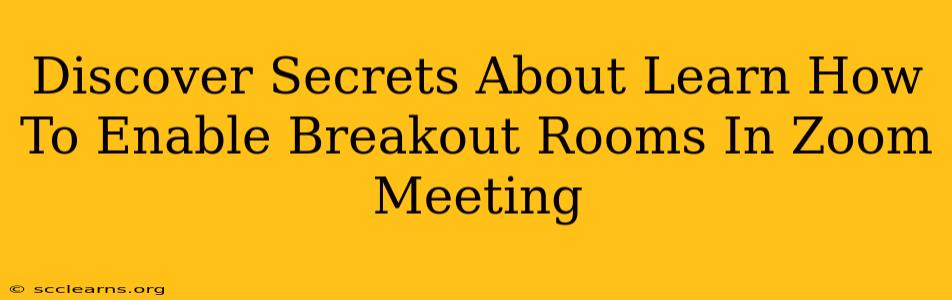Are you ready to revolutionize your Zoom meetings? Breakout rooms are a powerful tool for enhancing collaboration, boosting engagement, and maximizing the effectiveness of your virtual gatherings. This guide unveils the secrets to mastering breakout rooms in Zoom, transforming your meetings from passive listening sessions into dynamic, interactive experiences.
Understanding the Power of Zoom Breakout Rooms
Breakout rooms in Zoom allow you to divide your meeting participants into smaller, separate groups for focused discussions or activities. This simple yet effective feature offers a wealth of benefits:
- Enhanced Collaboration: Encourage deeper engagement and more meaningful interactions among participants.
- Improved Participation: Provide a platform for quieter individuals to contribute more freely.
- Increased Productivity: Facilitate focused discussions and problem-solving within smaller groups.
- Dynamic Learning: Create a more interactive and engaging learning environment.
- Streamlined Group Work: Easily assign tasks and facilitate collaborative projects.
Step-by-Step Guide: Enabling and Managing Breakout Rooms in Zoom
Enabling breakout rooms is surprisingly straightforward. Follow these steps:
1. Before the Meeting:
- Check your Zoom Version: Ensure you're using the latest version of Zoom. This guarantees access to the most recent features and improvements.
- Familiarize yourself with the Controls: Take a moment to explore the breakout room settings beforehand so you're confident during the meeting.
2. During the Meeting:
- Locate the Breakout Room Icon: During your Zoom meeting, look for the "Breakout Rooms" button in the meeting controls. It usually appears near the bottom of your screen.
- Select the Number of Rooms: Determine the number of rooms needed based on the size of your meeting and the desired group sizes.
- Assign Participants Manually or Automatically: You can manually assign participants to specific rooms or let Zoom automatically assign them. Manual assignment is ideal for targeted group work, while automatic assignment is great for spontaneous discussions.
- Set Room Names (Optional): Give each room a descriptive name to help participants understand their task or focus.
- Set Time Limits (Optional): Specify how long each group should spend in the breakout rooms. This ensures a structured and efficient process.
- Open Breakout Rooms: Once your settings are configured, click "Open All Rooms."
- Join and Monitor Breakout Rooms: You can join any breakout room to observe the progress or provide assistance.
- Close Breakout Rooms: When the time is up or the discussions are concluded, click "Close All Rooms." This brings all participants back to the main meeting room.
Advanced Breakout Room Techniques for Enhanced Engagement
Beyond the basics, explore these advanced techniques to unlock the full potential of Zoom breakout rooms:
- Pre-Assign Roles: Designate specific roles within each breakout room to encourage leadership and participation.
- Provide Clear Instructions: Prepare clear, concise instructions and discussion prompts for each group to ensure focus and productivity.
- Utilize Collaboration Tools: Encourage the use of shared documents or whiteboards within breakout rooms.
- Debriefing Session: After the breakout rooms, allocate time for each group to share their findings or discuss their insights.
Troubleshooting Common Breakout Room Issues
While generally easy to use, sometimes you might encounter minor issues. Here are some troubleshooting tips:
- Participants can't join: Double-check that you have enabled breakout rooms and assigned participants correctly.
- Audio or video problems: Ensure participants have the correct audio and video settings.
- Technical difficulties: If you experience any persistent issues, refer to Zoom's official help center.
Mastering Zoom breakout rooms is a valuable skill for anyone hosting virtual meetings, webinars, or online courses. By implementing these strategies and understanding the nuances of this feature, you can transform your online interactions into engaging and productive experiences. So, dive in and unlock the power of breakout rooms today!