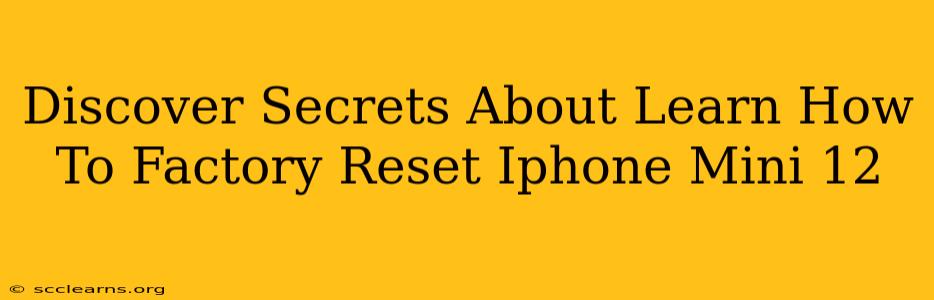Is your iPhone 12 mini running slower than usual? Are you experiencing glitches or unexpected errors? Or perhaps you're simply selling or giving away your device and want to ensure all your personal data is completely erased? A factory reset might be the solution. This comprehensive guide reveals the secrets behind performing a factory reset on your iPhone 12 mini, walking you through the process step-by-step and highlighting crucial considerations.
Why Factory Reset Your iPhone 12 Mini?
There are several compelling reasons why you might want to factory reset your iPhone 12 mini:
- Troubleshooting performance issues: A factory reset can often resolve software glitches, slowdowns, and other performance problems. It essentially gives your phone a fresh start.
- Selling or gifting your device: A factory reset is essential before selling or giving away your iPhone 12 mini. It completely wipes your personal data, preventing unauthorized access to your information.
- Preparing for a software update: Sometimes, a factory reset is recommended before installing a major iOS update to ensure a smooth and stable installation.
- Solving persistent app problems: If an app is consistently crashing or malfunctioning, a factory reset can help resolve the issue.
How to Factory Reset Your iPhone 12 Mini: A Step-by-Step Guide
Before you begin, back up your data! This is crucial. A factory reset will erase everything on your device, including photos, videos, contacts, and apps. Use iCloud or a computer to create a backup.
Here's how to perform a factory reset:
-
Open the Settings app: Locate and tap the Settings app icon (a gray icon with gears).
-
Navigate to General: Scroll down and tap on "General."
-
Tap on Transfer or Reset iPhone: Find and select "Transfer or Reset iPhone."
-
Choose Erase All Content and Settings: This option will completely wipe your iPhone 12 mini. Tap on it.
-
Enter your passcode: You'll be prompted to enter your iPhone's passcode for security verification.
-
Confirm the reset: You'll receive a final confirmation screen. Review the information and tap "Erase iPhone."
-
Wait for the process to complete: This can take several minutes, depending on the amount of data on your device. Do not interrupt the process.
-
Set up your iPhone: Once the reset is complete, you'll need to set up your iPhone as a new device or restore from your backup.
Important Considerations Before a Factory Reset
- Find My iPhone: Ensure "Find My iPhone" is turned off before initiating the reset. You can disable it within the same Settings menu under your Apple ID.
- iCloud Backup: If you haven't already, back up your iPhone to iCloud. This saves your data to Apple's servers and allows for easy restoration.
- Third-party apps: Remember that a factory reset will delete all your third-party applications. You will need to redownload them after the reset.
Troubleshooting Factory Reset Issues
If you encounter problems during the factory reset process, try these troubleshooting steps:
- Check your internet connection: A stable internet connection is essential for some aspects of the reset.
- Force restart your iPhone: If the process freezes, try a force restart by quickly pressing and releasing the volume up button, then the volume down button, and finally holding down the side button until the Apple logo appears.
- Contact Apple Support: If the problem persists, contact Apple Support for further assistance.
By following these steps and considerations, you can confidently perform a factory reset on your iPhone 12 mini and resolve any performance issues or prepare your device for a new owner. Remember, data backup is paramount!