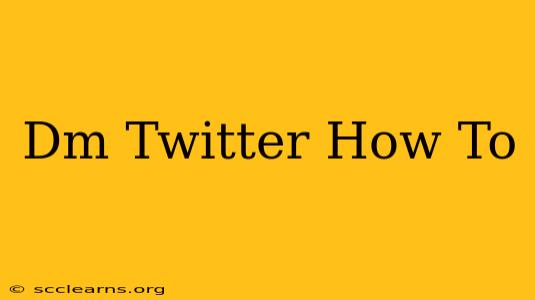Sending a Direct Message (DM) on Twitter is a great way to connect with others privately, whether it's to build relationships with influencers, collaborate on projects, or simply have a more personal conversation. This guide covers everything you need to know about Twitter DMs.
Understanding Twitter DMs
Before diving into how to send a DM, let's clarify what they are and their limitations. Twitter DMs are private messages, visible only to the sender and recipient. Unlike tweets, they don't appear on your profile or in the main Twitter feed.
Key things to know about Twitter DMs:
- Privacy: DMs are private. Only you and the recipient can see the message.
- Recipient Requirement: You can only DM users who follow you, or who you follow. This is a crucial point!
- Character Limits: Similar to tweets, DMs have character limits (though slightly higher). Break up long conversations into multiple DMs if necessary.
- Multimedia: You can send images, GIFs, and videos in your DMs.
- Group DMs: You can have group conversations with multiple people.
How to Send a DM on Twitter
Here's a step-by-step guide on how to send a direct message on Twitter, whether you're using the desktop site, mobile app (iOS or Android), or the official Twitter app:
Sending a DM on the Twitter Website
- Log in: Access your Twitter account through your web browser.
- Find the user: Search for the person you wish to message using their username or name.
- Navigate to their profile: Click on their profile picture to go to their profile page.
- Locate the Message Icon: On their profile page, you'll find a message icon (it usually looks like a speech bubble). Click on it.
- Compose your message: Type your message in the text box provided.
- Send: Click the "Send" button to send your DM.
Sending a DM on the Twitter Mobile App (iOS & Android)
The process is very similar on both iOS and Android apps:
- Open the app and login: Launch the Twitter app and log in to your account.
- Find the user: Use the search bar to find the user's profile.
- Go to their profile: Tap on their profile image.
- Locate the Message Icon: You'll see a message icon (a speech bubble) on their profile. Tap it.
- Write and send: Compose your message and tap the send button.
Tips for Effective Twitter DMs
- Be polite and respectful: Remember, you're communicating with a person.
- Be clear and concise: Get to the point quickly.
- Proofread your message: Check for typos and grammatical errors.
- Use appropriate language: Keep your tone consistent with the relationship you have (or wish to have) with the recipient.
- Respond promptly: If someone sends you a DM, try to respond within a reasonable timeframe.
Troubleshooting Common DM Issues
- "You can't send this person a Direct Message": This typically means you don't follow each other. You need to follow the user (or be followed by them) to send a DM.
- DM not sending: Ensure you have a stable internet connection. If the problem persists, try restarting the app or your device.
- Can't find the Message Icon: If you can't find the message icon, make sure you're on the user's profile page.
By following this guide, you'll be able to confidently send and receive Direct Messages on Twitter, unlocking a powerful tool for communication and connection. Remember to always be respectful and mindful in your interactions.