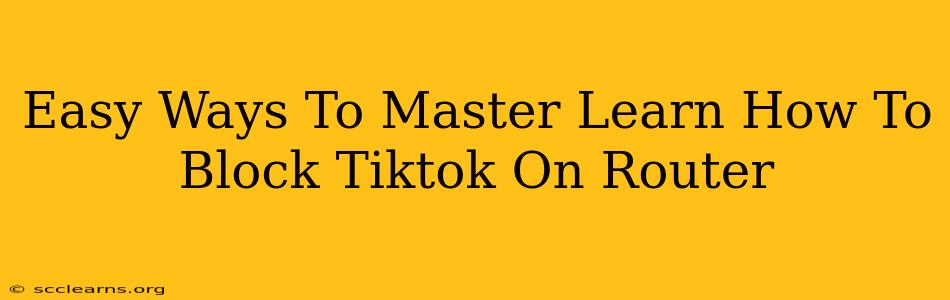Are you looking for ways to limit your family's or your own TikTok usage? Blocking TikTok at the router level is a highly effective method to control access, preventing sneaky late-night scrolling. This guide provides easy-to-follow steps to master TikTok blocking on your router, regardless of your technical expertise.
Why Block TikTok on Your Router?
Before diving into the how-to, let's understand why blocking TikTok on your router is a beneficial approach:
- Comprehensive Control: Unlike app-based restrictions, router-level blocking affects all devices connected to your network. This prevents users from circumventing limitations by using different accounts or devices.
- Consistent Enforcement: It eliminates the temptation to bypass restrictions, as the block is inherent to the network itself.
- Parental Control Enhancement: For parents, this provides a crucial layer of parental control, ensuring children adhere to screen time limits and protect them from inappropriate content.
- Improved Productivity: Blocking TikTok can significantly improve focus and productivity by eliminating distractions.
- Enhanced Security: In some cases, TikTok's data usage and potential security vulnerabilities are a concern, and blocking the app at the router level can alleviate these worries.
Methods to Block TikTok on Your Router
The specific steps vary depending on your router's manufacturer and model. However, the general methods remain consistent:
1. Using Parental Controls (Most Routers)
Many modern routers have built-in parental control features. This is often the easiest method.
- Locate Parental Controls: Access your router's configuration page (usually via a web browser, by entering an IP address like 192.168.1.1 or 192.168.0.1 – check your router's documentation). Look for sections labeled "Parental Controls," "Access Control," "Security," or similar.
- Identify TikTok's Domain: You'll need TikTok's domain name(s). While the primary one is tiktok.com, there may be others used for different regions or services. A quick online search for "TikTok domain names" will help.
- Block the Domain: In the parental control settings, you'll typically find an option to block specific websites or domains by entering their URLs. Add TikTok's domain(s) to the blocked list. Save the changes.
Important Note: The effectiveness of this method depends on the features of your router. Some routers might only offer basic website blocking, while others provide more sophisticated scheduling and device-specific control.
2. Utilizing Third-Party Apps (Advanced Users)
For more advanced users or routers lacking built-in parental controls, third-party apps offer powerful features. These apps often connect to your router and allow for granular control over internet access.
3. Using DNS Blocking (Technical Users)
This method involves changing your router's DNS server to one that blocks TikTok. This requires a certain level of technical understanding.
Troubleshooting and Tips
- Restart Your Router: After making changes, restart your router to ensure the settings are applied correctly.
- Check Your Router's Documentation: The specific steps may vary widely based on your router model. Refer to your router's manual for precise instructions.
- Regular Updates: Keep your router's firmware updated to benefit from the latest security patches and features.
- VPN Considerations: Be aware that users could potentially use a Virtual Private Network (VPN) to bypass the block. Consider this limitation when choosing your blocking method.
Conclusion: Gaining Control Over TikTok Access
Blocking TikTok on your router is a powerful tool for managing internet usage and creating a healthier digital environment. By following these steps and adapting the method to your router's capabilities, you can effectively limit access and regain control over TikTok usage within your home network. Remember to always prioritize the security and well-being of your family.