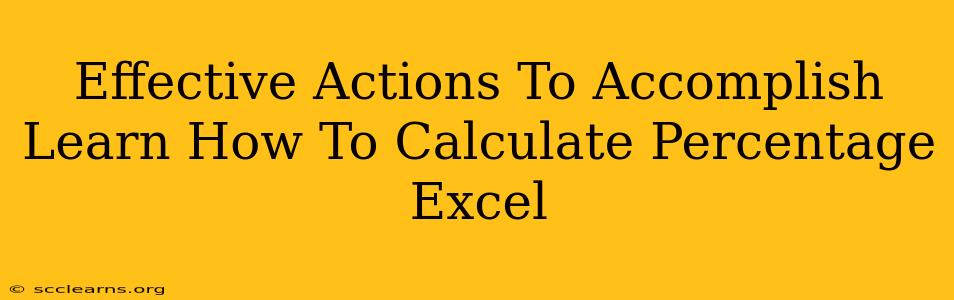Calculating percentages in Excel is a fundamental skill for anyone working with spreadsheets. Whether you're analyzing sales data, tracking project progress, or managing budgets, understanding how to calculate percentages efficiently is crucial. This guide provides effective actions to master this essential Excel function.
Understanding the Basics: Percentage Formula in Excel
The core of calculating percentages in Excel lies in understanding the basic formula: *(part/whole)100. This translates directly into Excel. Let's break it down:
- Part: This represents the value you want to express as a percentage of the whole.
- Whole: This is the total value you're comparing the part to.
- 100: Multiplying by 100 converts the decimal result into a percentage.
For example, if you sold 15 out of 50 items, the percentage would be (15/50)*100 = 30%.
Simple Percentage Calculation in Excel:
Let's say cell A1 contains the "part" (15) and cell B1 contains the "whole" (50). The Excel formula in cell C1 would be: =(A1/B1)*100. To format the result as a percentage, select cell C1, and click the percentage button (%) in the Home tab's "Number" section. Excel will automatically display the result as 30%.
Beyond the Basics: Advanced Percentage Calculations in Excel
While the basic formula is straightforward, several advanced techniques can greatly improve efficiency and analysis.
1. Calculating Percentage Increase or Decrease:
This is commonly used to track changes over time. The formula is: =((New Value - Old Value)/Old Value)*100. A positive result indicates an increase, while a negative result shows a decrease.
Example: If sales increased from 100 to 120, the percentage increase would be calculated as =((120-100)/100)*100 = 20%.
2. Calculating Percentage of Total:
This is useful for analyzing the proportion each item contributes to the whole. For example, if you have several sales figures, you can calculate each item's percentage of the total sales.
Example: Assume sales data is in column A (A1:A5). The total sales are calculated in cell A6 using the SUM(A1:A5) function. The percentage of total for each item in column B would be calculated as =A1/$A$6 (for the first item, adjust the A1 to A2, A3 and so on for subsequent items) and then formatted as a percentage. Note the use of absolute referencing ($A$6) to ensure the total remains constant while dragging the formula down.
3. Using Percentage Formulas with SUMIF or COUNTIF:
These functions allow you to calculate percentages based on specific criteria. For instance, you could calculate the percentage of sales from a particular region or product category.
Example: To calculate the percentage of sales exceeding a certain target, you could utilize the COUNTIF and SUMIF functions combined with the basic percentage formula, efficiently summarizing and analyzing your data.
Tips for Efficient Percentage Calculations:
- Data Organization: Properly organizing your data is crucial for clear and efficient percentage calculations. Use clear labels and consistent formatting.
- Absolute Referencing: Utilize absolute referencing (
$) to lock cell references when copying formulas, preventing accidental changes in cell references. - Data Validation: Implementing data validation helps prevent errors in data entry and ensures the accuracy of your calculations.
- Formatting: Correctly formatting cells as percentages ensures your results are easily understood and avoids confusion.
Mastering Percentage Calculations: Your Path to Excel Proficiency
By understanding these techniques, you'll significantly enhance your ability to analyze data in Excel. Remember to practice regularly and explore other Excel functions to further expand your skills. With consistent application, calculating percentages in Excel will become second nature, boosting your productivity and data analysis capabilities.