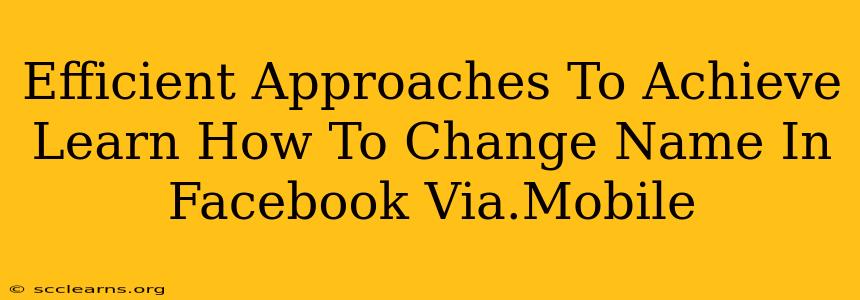Changing your Facebook name via mobile can seem tricky, but it's actually quite straightforward. This guide provides efficient approaches to help you update your Facebook name quickly and easily using your mobile device. We'll cover the steps, address common issues, and offer tips for a smooth name change experience.
Understanding Facebook's Name Policy
Before diving into the how-to, it's crucial to understand Facebook's name policy. They require your name to be your real name, as you would use it in everyday life. Using nicknames, pseudonyms, or entirely fake names can lead to your account being temporarily locked or even permanently suspended. Make sure your chosen name complies with Facebook's guidelines.
Step-by-Step Guide: How to Change Your Name on Facebook Mobile
These steps work for both the Android and iOS Facebook mobile apps:
-
Open the Facebook App: Launch the official Facebook app on your mobile device.
-
Access Your Profile: Tap on your profile picture located in the top-left corner of the screen (Android) or top-right corner (iOS).
-
Navigate to Settings & Privacy: Scroll down and tap on "Settings & Privacy." Then select "Settings."
-
Find Personal Information: In the Settings menu, look for "Personal Information." It might be under a section labeled "Your Facebook Information."
-
Select "Name": Tap on "Name."
-
Edit Your Name: You'll see fields for your first, middle (optional), and last names. Enter your desired name, ensuring it adheres to Facebook's real-name policy. Double-check for any typos before proceeding.
-
Review and Save: Once you're satisfied with your changes, tap the "Review Change" button (the exact wording might vary slightly depending on app updates). Facebook will often review the change to ensure compliance with their policies.
-
Confirmation: After the review, you'll receive a confirmation. Your name will now be updated on your profile.
Troubleshooting Common Issues
-
Name Change Rejected: If your name change request is rejected, it's likely due to a violation of Facebook's real-name policy. Carefully review their guidelines and try again with a name that complies. You may need to provide additional identification.
-
Account Locked: In rare cases, repeated attempts to change your name, or using an inappropriate name, might lead to temporary account lock. If this happens, follow Facebook's instructions for account recovery.
-
App Glitches: If you encounter any technical issues, try restarting your app or device. Checking for app updates can also resolve problems.
Tips for a Smooth Name Change
-
Use your legal name: Stick to the name you legally use to avoid complications.
-
Be patient: The review process can take a few minutes, or even a little longer.
-
Read the policy: Familiarize yourself with Facebook's name policy before making any changes.
By following these steps and understanding Facebook's policies, you can efficiently change your name on your Facebook mobile app with minimal hassle. Remember to always respect Facebook's terms of service to maintain a positive user experience.