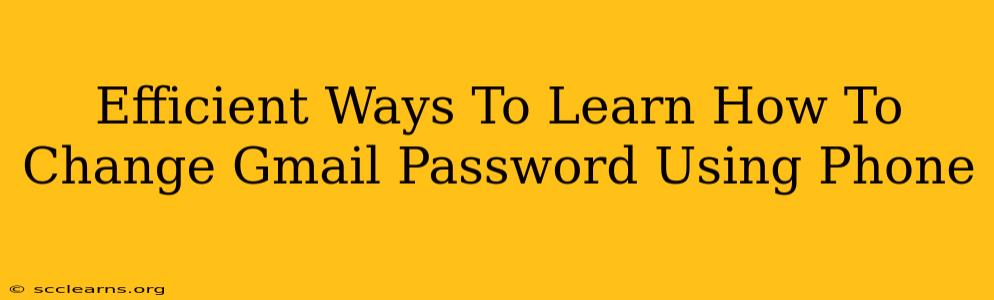Forgetting your Gmail password can be incredibly frustrating, especially when you need to access your email urgently. Luckily, changing your Gmail password using your phone is quick and easy. This guide will walk you through several efficient methods, ensuring you regain access to your account swiftly and securely.
Understanding the Importance of Strong Passwords
Before diving into the how-to, let's emphasize the significance of strong passwords. A weak password leaves your account vulnerable to hacking and data breaches. A strong password incorporates a combination of uppercase and lowercase letters, numbers, and symbols. Consider using a password manager to generate and securely store strong, unique passwords for all your online accounts.
Method 1: Changing Your Gmail Password Through the Gmail App
This is the most straightforward method. If you already have the Gmail app installed on your phone, follow these steps:
- Open the Gmail app: Locate the Gmail app icon on your phone's home screen or app drawer and tap to open it.
- Access your Google Account: Tap your profile picture or initial in the top right corner.
- Manage your Google Account: From the menu, select "Manage your Google Account."
- Navigate to Security: In the Google Account settings, find and tap "Security."
- Locate Password: Under the "Signing in to Google" section, you should see an option for "Password." Tap it.
- Enter your current password: You'll be prompted to enter your current password for verification.
- Create a new password: Follow the prompts to create a new, strong password. Remember to meet the password complexity requirements (length, character types, etc.).
- Confirm your new password: Re-enter your new password to confirm the change.
- Save changes: Once you've confirmed, your Gmail password will be updated.
Important Note: Ensure you're using a secure internet connection when changing your password. Avoid public Wi-Fi networks.
Method 2: Changing Your Gmail Password Through a Mobile Browser
If you prefer using your phone's browser, here's how to change your password:
- Open your mobile browser: Launch your preferred mobile browser (Chrome, Safari, Firefox, etc.).
- Go to myaccount.google.com: Type this address into the browser's address bar and press Enter.
- Sign in: Enter your current Gmail username (email address) and password.
- Navigate to Security: Once signed in, locate and click on "Security." The layout might differ slightly depending on your browser and device.
- Change your password: Follow the same steps as in Method 1, starting from step 5 ("Locate Password").
This method is essentially the same as using the app, but it offers flexibility if you don't have or prefer not to use the Gmail app.
Troubleshooting Tips
- Forgotten Password Recovery: If you've completely forgotten your password, Google offers a password recovery option. You will likely need to answer security questions or receive a verification code via a secondary email or phone number.
- Account Recovery: If you're having significant trouble accessing your account, Google's account recovery process can help you regain control, but it might require additional verification steps.
- Suspicious Activity: If you suspect unauthorized access to your account, immediately change your password and review your account activity for any suspicious login attempts.
Staying Secure Online: Best Practices
- Use strong, unique passwords: This is crucial for protecting your account from unauthorized access.
- Enable two-factor authentication (2FA): Adding an extra layer of security with 2FA significantly enhances your account's protection.
- Regularly update your password: Changing your password periodically reduces the risk of compromise.
- Be cautious of phishing attempts: Beware of suspicious emails or links that may try to steal your password.
By following these methods and best practices, you can efficiently change your Gmail password using your phone and maintain a secure online experience. Remember, your online security is paramount!