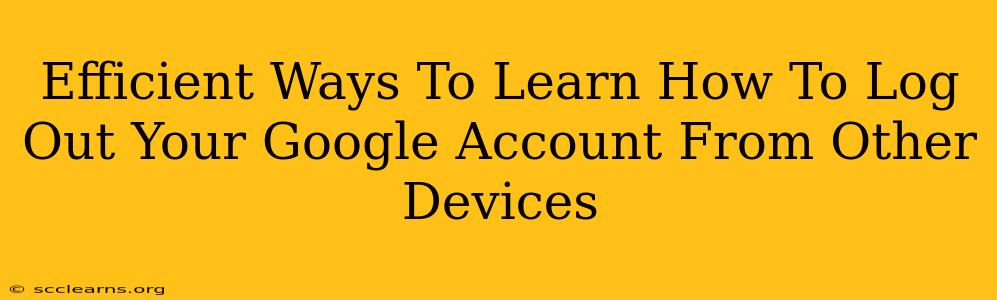Knowing how to log out of your Google account from other devices is crucial for maintaining your online security and privacy. A single compromised device could leave your entire Google ecosystem vulnerable. This guide provides efficient methods to manage your active sessions and ensure only you have access.
Understanding the Importance of Logging Out
Before diving into the methods, let's understand why logging out of your Google account from other devices is so important:
- Security: Unauthorized access to your Google account can lead to identity theft, financial loss, and the compromise of your personal information. Logging out from unknown devices minimizes this risk.
- Privacy: Your Google account holds a vast amount of personal data. Logging out ensures that your emails, documents, photos, and other sensitive information remain private and protected from prying eyes.
- Control: Maintaining control over your account means knowing where and when you're logged in. This allows you to identify and address any suspicious activity promptly.
Efficient Ways to Log Out of Your Google Account
Here are several efficient methods to remotely sign out of your Google account from other devices:
1. Using Your Google Account's Security Settings
This is the most direct and effective method:
- Access your Google Account: Go to myaccount.google.com.
- Navigate to Security: Look for the "Security" section in the left-hand menu.
- Find Your Devices: You'll see a list of devices currently signed into your Google account, along with their location and last activity.
- Log Out: Select the device you want to log out of and click the "Sign out" option.
Pro Tip: Regularly review this section to identify any unfamiliar devices and take immediate action.
2. Using the "Device Activity" Section
Similar to the security settings, the Device Activity section provides a detailed overview of your active sessions:
- Access your Google Account: Visit myaccount.google.com.
- Find "Device Activity": Locate the "Device Activity" section within your account settings. The exact location may vary slightly depending on your Google account settings.
- Review Active Devices: This section displays all devices currently signed in, offering a clear view of where your account is active.
- Initiate Logout: You may not find a direct "log out" option here, but identifying and removing an unfamiliar device from this section often forces a logout on that specific device.
Pro Tip: Pay close attention to the last active date and time. This helps determine the urgency of logging out from a particular device.
3. Changing Your Google Password
While not a direct logout method, changing your password instantly invalidates all existing sessions. This is a powerful way to secure your account, especially if you suspect unauthorized access.
Pro Tip: Use a strong, unique password, and consider using a password manager to store and manage your credentials securely.
4. Enabling Two-Factor Authentication (2FA)
2FA adds an extra layer of security to your Google account. Even if someone gains access to your password, they'll need a second verification code from your phone or another trusted device to log in.
Pro Tip: Enable 2FA immediately. This is one of the most effective security measures you can take.
Staying Secure: Best Practices
- Use Strong Passwords: Create complex passwords that are difficult to guess.
- Enable 2FA: Always use two-factor authentication.
- Regularly Review Your Devices: Check your logged-in devices frequently.
- Be Cautious of Public Wi-Fi: Avoid logging into your Google account on public Wi-Fi networks.
- Keep Your Software Updated: Ensure your devices and operating systems are up-to-date with the latest security patches.
By implementing these methods and best practices, you can efficiently manage your Google account's active sessions and enhance your online security. Remember, proactive security measures are crucial in today's digital landscape.